| Article ID: ART171787 |
| |
Date published: 09/11/2018 |
| |
Date last updated: 09/01/2022 |
Description
I Want to Save Images to My Computer (PowerShot SX740 HS)
Solution
| Solution |
Follow the steps below to save images and movies on your compact digital camera to a computer.
NOTE
With EOS single-lens reflex cameras and mirrorless cameras, you may not be able to save images with the following method due to reasons, such as different software.
1. Using a Card Reader or a Card Slot on a Computer to Download Images
Use a card reader to save images or movies on a memory card to a computer without using Canon software or a USB cable.
- For details, use the [Reference content/Instructions] link in the table.
| Necessary items |
Reference content/Instructions |
Caution |
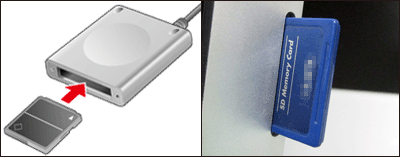
Card slot/card reader |
- Using a Card Reader or a Card Slot on a Computer to Download Images
Use a card reader and the OS standard settings for saving images without using Canon software or a USB cable. |
Some cards (types or capacities) may not be compatible with the card slot or the card reader. |
2. Using a USB Cable to Save Images
Connect the DIGITAL terminal on the camera and the USB terminal on the computer with a USB cable to save images and movies.
- For more information, use the [Reference content/Instructions] link in the table for your version of the computer OS environment.
IMPORTANT
If you do not have a USB cable, please buy one separately.
- USB cable for the [Micro-B] camera terminal*
*A genuine Canon accessory is also available (Interface Cable IFC-600PCU).
3. Saving Images Via a Wi-Fi Connection (Wireless LAN)
This method enables you to send images from the camera to a computer using the Wi-Fi function.
|
|
ID: 8204072900_EN_1
|