| Solution |
This page describes how to shoot movies with the default settings.
For details on how to change settings to shoot movies, please refer to the 'Related information' section at the end of the page.
Cards that Can Record Movies
When shooting movies, use a large-capacity card with a reading/writing speed (required card performance) shown in the table or higher than the standard specification. Test the card by taking a few movies in the desired quality and make sure the card can properly record the movie.
| Movie Recording Quality |
SD Card |
 |
    |
 |
UHS-II, Video Speed Class 60 or higher |
 |
UHS-I, UHS Speed Class 3 or higher |
 |
  |
 |
UHS-I, UHS Speed Class 3 or higher |
 |
SD Speed Class 10 or higher |
    |
 |
UHS-I, UHS Speed Class 3 or higher |
    |
 |
SD Speed Class 4 or higher |
| HDR movie |
  |
  |
SD Speed Class 4 or higher |
 |
  |
 |
SD Speed Class 10 or higher |
 |
SD Speed Class 4 or higher |
  |
 |
SD Speed Class 4 or higher |
| HDR movie |
  |
 |
UHS-I, UHS Speed Class 3 or higher |
Shooting Movies With the Default Settings
If you handhold the camera and shoot movies, camera shake can cause blurred movies. Using a tripod is recommended in such cases.
1. Set the lens focus mode switch to <AF>.
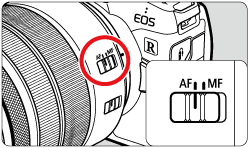
2. Set the camera's power switch to <ON>.
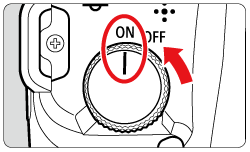
3. Press the <  > button.
4. Press the <  > button to access the [Shooting mode] screen below.
5. Turn the <  > dial to select [  ] or [  ].
6. Press the movie shooting button to start shooting a movie.
While the movie is being shot, the "  REC" mark (  ) will be displayed on the upper right of the screen. Sound is recorded by the microphones at the positions indicated (  ).
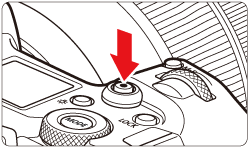
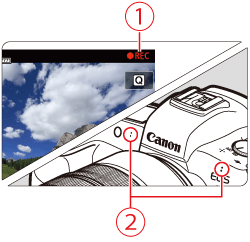
7. To stop shooting the movie, press the movie shooting button again.
IMPORTANT
< Red [  ] Internal Temperature Warning Icon >
- If the camera's internal temperature increases due to prolonged movie shooting or under a high ambient temperature, a red [
 ] icon will appear. ] icon will appear.
- The red [
 ] icon indicates that movie shooting will soon be terminated automatically. If this happens, you will not be able to shoot again until the camera's internal temperature decreases. Turn off the power and let the camera rest for a while. ] icon indicates that movie shooting will soon be terminated automatically. If this happens, you will not be able to shoot again until the camera's internal temperature decreases. Turn off the power and let the camera rest for a while.
- Shooting a movie at a high temperature for a prolonged period will cause the red [
 ] icon to appear earlier. When you are not shooting, always turn off the camera. ] icon to appear earlier. When you are not shooting, always turn off the camera.
< Recording and Image Quality >
- If the attached lens has an Image Stabilizer and you set the Image Stabilizer (IS) switch to <ON> , the Image Stabilizer will operate at all times even if you do not press the shutter button halfway. The Image Stabilizer consumes battery power and may shorten the total movie shooting time depending on the shooting conditions. When the Image Stabilizer is not necessary, such as when using a tripod, it is recommended that you set the IS switch to <OFF>.
- If the brightness changes as you shoot a movie with auto exposure or shutter priority AE, the movie may appear to stop momentarily. In such a case, shoot movies with manual exposure.
- If there is a very bright light source in the image, the bright area may appear black on the screen. The movie will be recorded almost exactly as it appears on the screen.
- In low light, noise or irregular colors may appear in the image. Movies are recorded almost exactly as they appear on the screen, except in time-lapse movie shooting or with Canon Log View Assist.
- If you play back a movie with other devices, image or sound quality may decline or playback may not be possible (even if the devices support MP4 format).
- If you use a card with a slow writing speed, an indicator may appear on the right of the screen during movie shooting. It indicates how much data has not yet been written to the card (remaining capacity of the internal buffer memory). The slower the card, the faster the indicator will climb upward. If the indicator becomes full, movie shooting will stop automatically.
- If the card has a fast writing speed, the indicator will either not appear or the level (if displayed) will hardly go upward. First, shoot a few test movies to see if the card can write fast enough.
- If the indicator indicates that the card is full and movie shooting stops automatically, the sound near the end of the movie may not be recorded properly.
- If the card's writing speed is slow (due to fragmentation) and the indicator appears, formatting the card may make the writing speed faster.
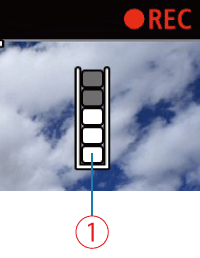  Indicator < Cautions for Movie Shooting >
- Do not point the camera toward an intense light source, such as the sun or an intense artificial light source. Doing so may damage the image sensor or the camera's internal components.
- If you shoot something that has fine detail, moire or false colors may result.
- If <
 > or < > or <  > is set and the ISO speed or aperture changes during movie shooting, the white balance may also change. > is set and the ISO speed or aperture changes during movie shooting, the white balance may also change.
- If you shoot a movie under fluorescent or LED lighting, the movie image may flicker.
- If you perform AF with a USM lens during movie shooting in low light, horizontal banding noise may be recorded in the movie. The same type of noise may occur if you focus manually with certain lenses equipped with an electronic focusing ring.
- Shooting a few test movies is recommended if you intend to perform zooming during movie shooting. Zooming as you shoot movies may cause exposure changes or lens sounds to be recorded, an uneven audio level, or loss of focus.
- Large aperture values may delay or prevent accurate focusing.
- During movie shooting, if you perform AF, any of the following may occur: The focus is temporarily greatly thrown off, changes in movie brightness is recorded, the movie recording stops momentarily, and the mechanical sound of the lens is recorded.
- Avoid covering the built-in microphones with your fingers or other objects.
NOTE
- Each time you shoot a movie, a new movie file is created on the card.
- The movie's field of view coverage for shooting 4K, Full HD, and HD movies is approx. 100%.
- You can also focus by pressing the <
 > button. > button.
- To enable starting or stopping movie shooting by pressing the shutter button completely, set [Fully-press] for [
 : :  btn function] to [Start/stop mov rec]. btn function] to [Start/stop mov rec].
- Stereo sound is recorded by the camera's built-in microphone.
- Any external microphones such as Directional Stereo Microphone DM-E1 (sold separately) connected to the camera's external microphone IN terminal are used instead of the build-in microphones.
- Most external microphones equipped with a 3.5 mm diameter mini plug can be used.
- With EF lenses, focus preset during movie shooting is available when using (super) telephoto lenses equipped with this function released in and after the second half of 2011.
- YCbCr 4:2:0 (8-bit) color sampling and the Rec. ITU-R BT.709 color space are used for 4K, Full HD, and HD movies.
|