Setting the Dual Pixel RAW Function (EOS R)
| Article ID: ART171796 |
| |
Date published: 09/11/2018 |
| |
Date last updated: 09/13/2018 |
Description
Setting the Dual Pixel RAW Function (EOS R)
Solution
| Solution |
Shooting  or  images with this feature enabled produces special, Dual Pixel RAW images containing dual pixel information from the image sensor. This is called Dual Pixel RAW shooting. When processing these images in Digital Photo Professional software for EOS cameras, you can take advantage of the Dual Pixel data to fine-tune sharpness (using depth information), shift the camera viewpoint slightly, and reduce ghosting.
Results will vary depending on shooting conditions, so before using this feature, refer to the Digital Photo Professional Instruction Manual for details on Dual Pixel RAW characteristics and image processing.
1. Set the camera's power switch to <ON>.
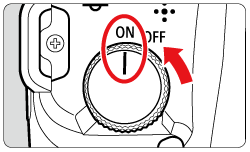
2. Press the <  > button to display the menu screen.
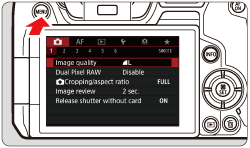
3. Press the <  > button to select the  tab.
4. Turn the <  > dial to select the [  ] tab.
5. Turn the <  > dial to select [ Dual Pixel RAW ].
6. Press <  >.
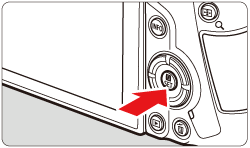
7. Turn the <  > dial to select [ Enable ].

8. Press <  >.
NOTE
Press the <  > button and read the Help screen before proceeding.
9. Turn the <  > dial to select [ Image quality ].

10. Press <  >.
11. Set the image quality to  ,  + JPEG,  or  + JPEG.
- To select the RAW quality, turn the <
 > dial, and to select the JPEG quality, press the < > dial, and to select the JPEG quality, press the <  > < > <  > keys. > keys.

- Press <
 > to set it. > to set it.

IMPORTANT
NOTE
Amount and Effect of Dual Pixel RAW Correction
- Larger lens apertures increase the amount and effect of correction.
- The amount and effect of correction may not be sufficient with some lenses and in some shooting scenes.
- The amount and effect of correction varies depending on the camera orientation (vertical or horizontal).
- The amount and effect of correction may not be sufficient under some shooting conditions.
|
|
ID: 8204198200_EN_1
|