|
|
Cleaning the Print Head from a Mac
| Article ID: ART172033 |
| |
Date published: 10/01/2018 |
| |
Date last updated: 03/19/2019 |
Description
This article explains how to perform a print head cleaning or deep cleaning from your Mac.
Solution
The print head cleaning function allows you to clear up clogged print head nozzle. Perform print head cleaning if printing is faint or a specific color fails to print, even though there is enough ink.
Cleaning
-
Select Utilities from the Remote UI.
-
Click Cleaning

Before running the cleaning, check the following items:
Check whether the printer is on and open the printer's scanning unit / cover.
Check the following items for each ink. Then, if necessary, perform Cleaning.
- Is there ink remaining in the cartridge?
- Did you push in the ink tank completely until you heard a clicking sound?
- If the orange tape is there, has it been peeled off completely?
Any remaining tape will hinder ink output.
- Did you install the ink tanks in their correct positions?
-
Execute cleaning
Click Yes.
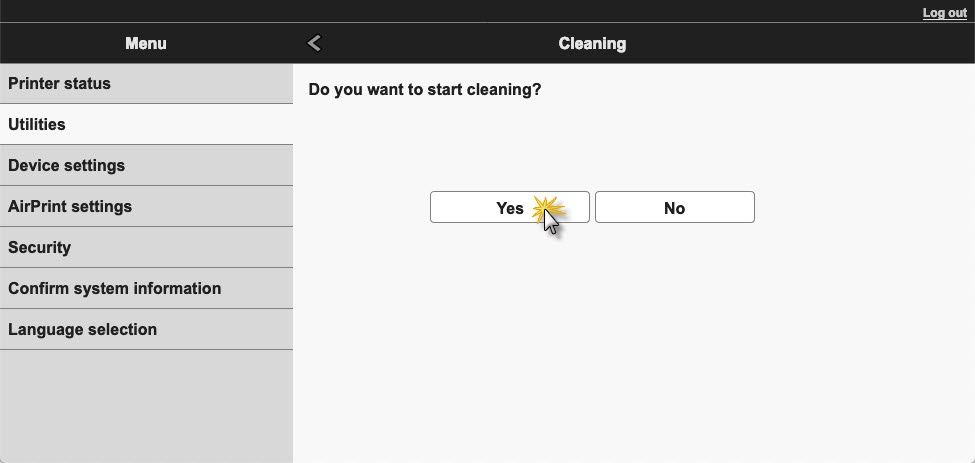
Print head cleaning starts.
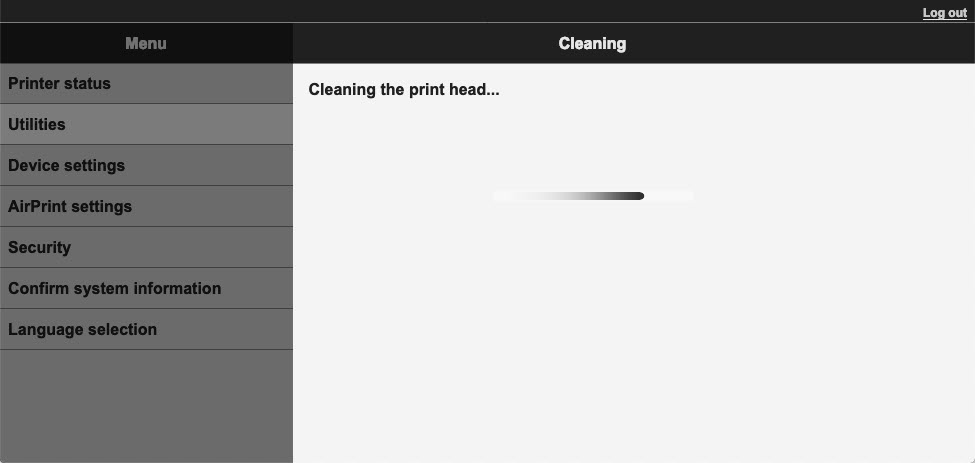
-
Complete cleaning
Next, the message for nozzle check pattern printing is displayed.
-
Check the results
To check whether the print quality has improved, click Yes. To cancel the check process, click No.
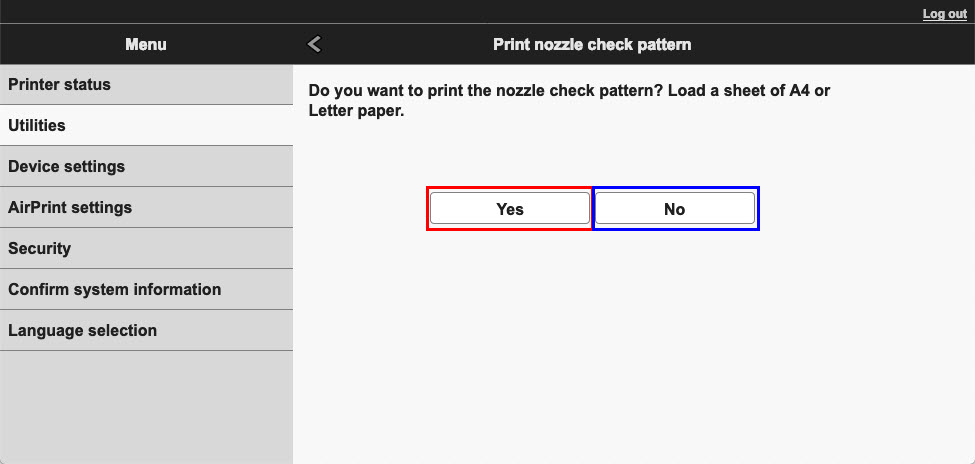
If you click Yes, a nozzle check pattern will be printed.
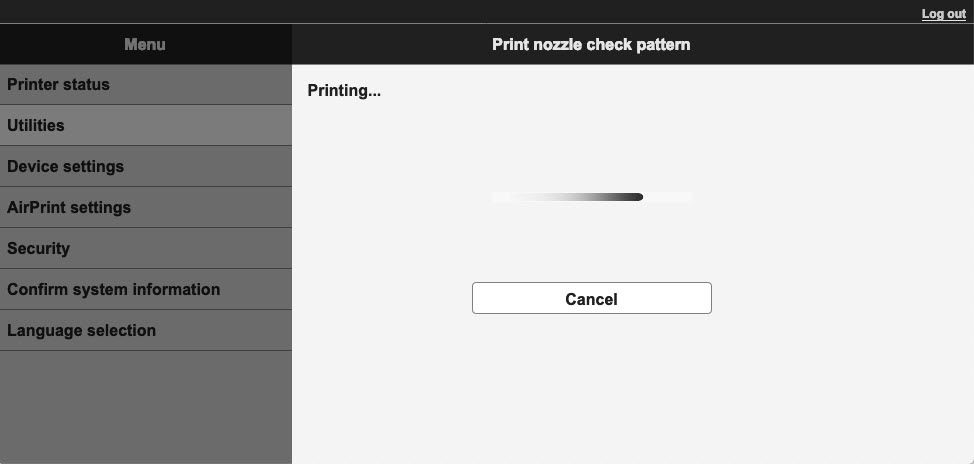
After the pattern has printed, examine the pattern. If the pattern looks correct (the grid is not broken, no bands / lines in the color bars), click All A. If the pattern looks incorrect (broken grid, banding / streaking / missing colors), click Also B.
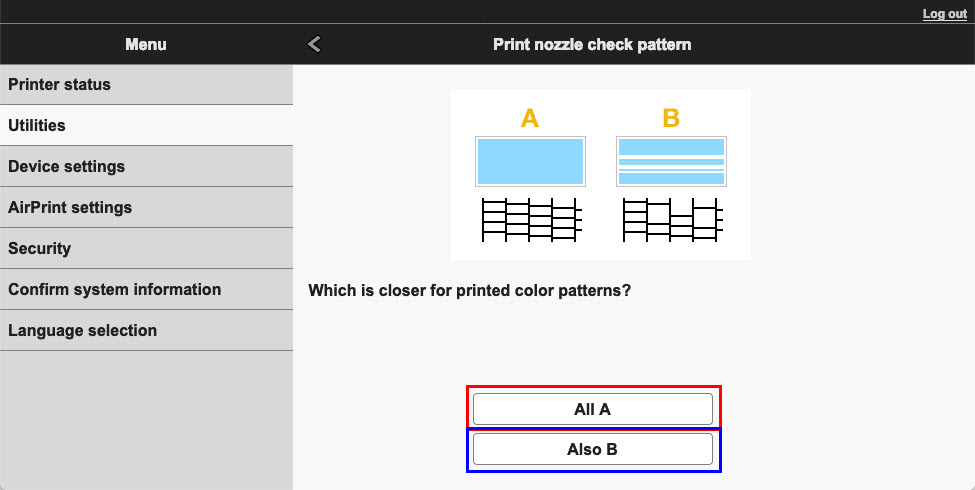
Clicking All A will show a prompt indicating that the nozzles are not clogged. Click OK.
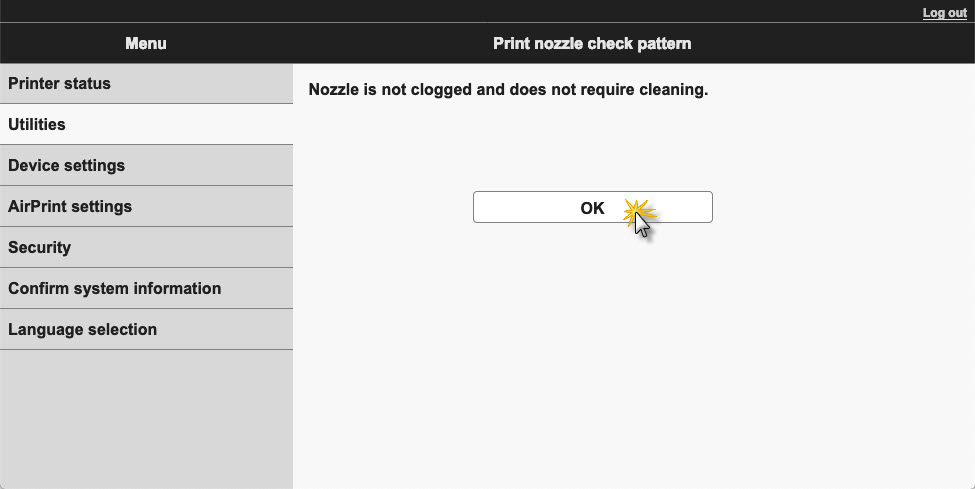
Clicking Also B will show a prompt indicating that the nozzles are clogged. Click Yes to clean the print head. Click No if you do not want to clean the print head.
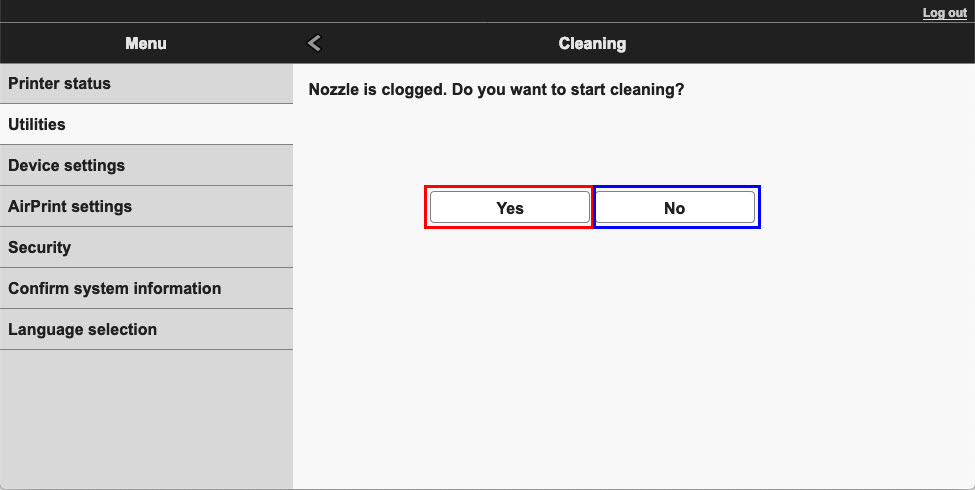
If cleaning the head once does not resolve the print head problem, clean it once more.
 Important Important
- Cleaning consumes a small amount of ink.
Cleaning the print head frequently will rapidly deplete your printer's ink supply. Consequently, perform cleaning only when necessary.
Deep cleaning
Deep cleaning is more thorough than cleaning. Perform deep cleaning when two Cleaning attempts do not resolve the print head problem.
-
Select Utilities from the Remote UI.
-
Click Deep cleaning

Before running the deep cleaning, check the following items:
Check whether the printer is on and open the printer's scanning unit / cover.
Check the following items for each ink. Then, if necessary, perform Deep cleaning.
- Is there ink remaining in the cartridge?
- Did you push in the ink tank completely until you heard a clicking sound?
- If the orange tape is there, has it been peeled off completely?
Any remaining tape will hinder ink output.
- Did you install the ink tanks in their correct positions?
-
Execute deep cleaning
Click Yes.
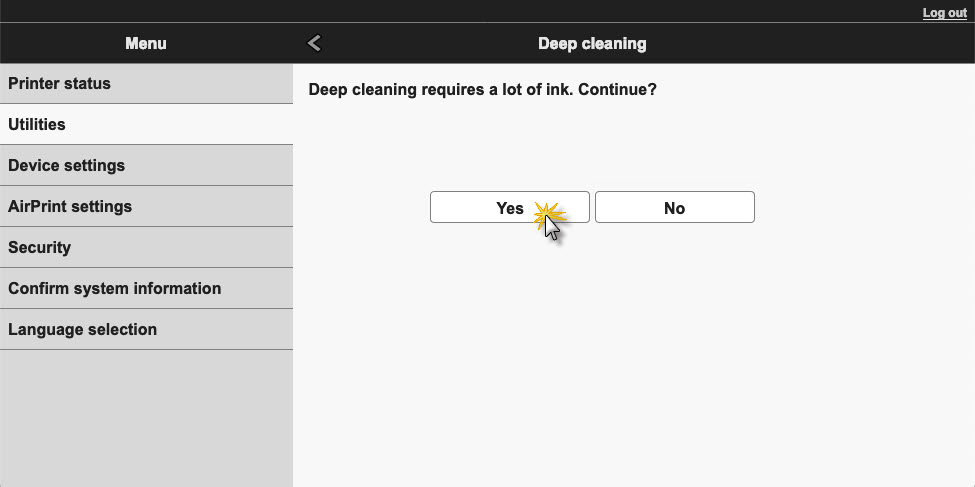
Print head deep cleaning starts.
-
Complete deep cleaning
Next, the message for nozzle check pattern printing is displayed.
-
Check the results
To check whether the print quality has improved, click Yes. To cancel the check process, click No.
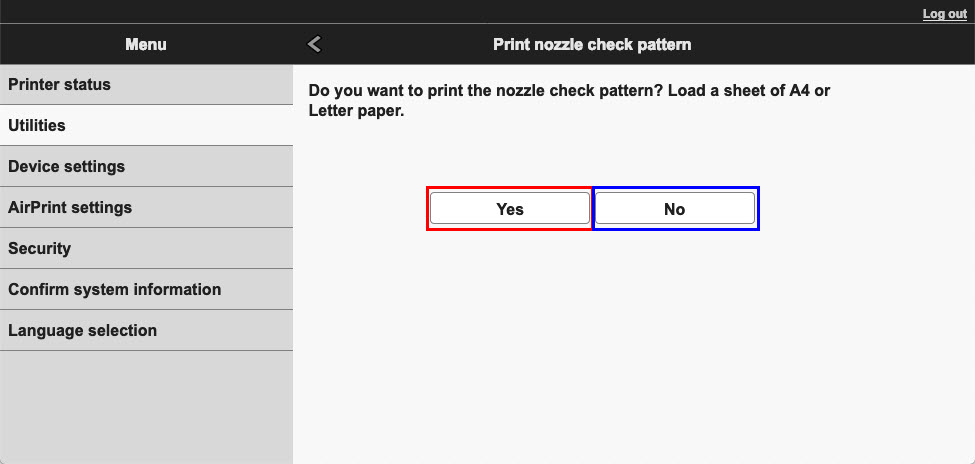
If you click Yes, a nozzle check pattern will be printed.
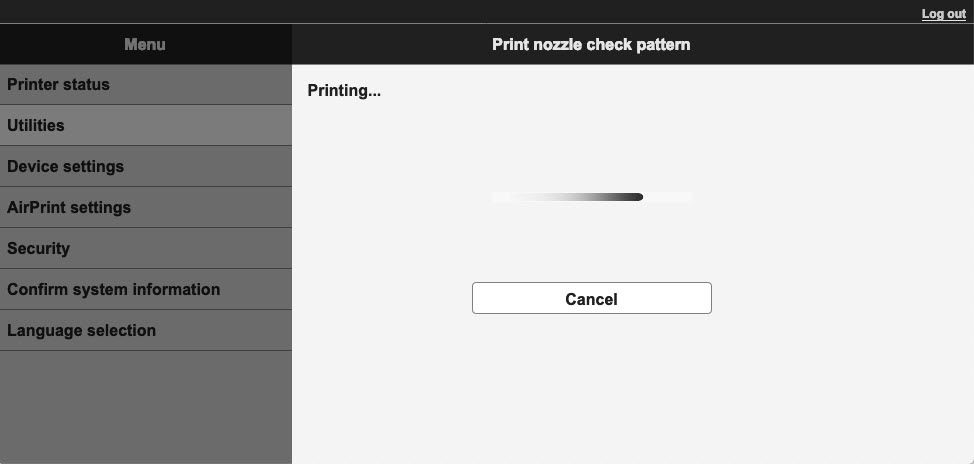
After the pattern has printed, examine the pattern. If the pattern looks correct (the grid is not broken, no bands / lines in the color bars), click All A. If the pattern looks incorrect (broken grid, banding / streaking / missing colors), click Also B.
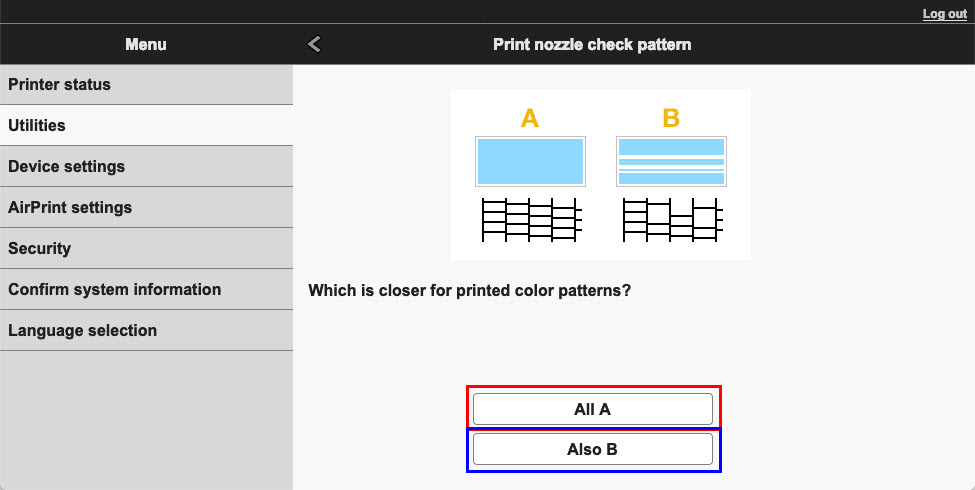
Clicking All A will show a prompt indicating that the nozzles are not clogged. Click OK.
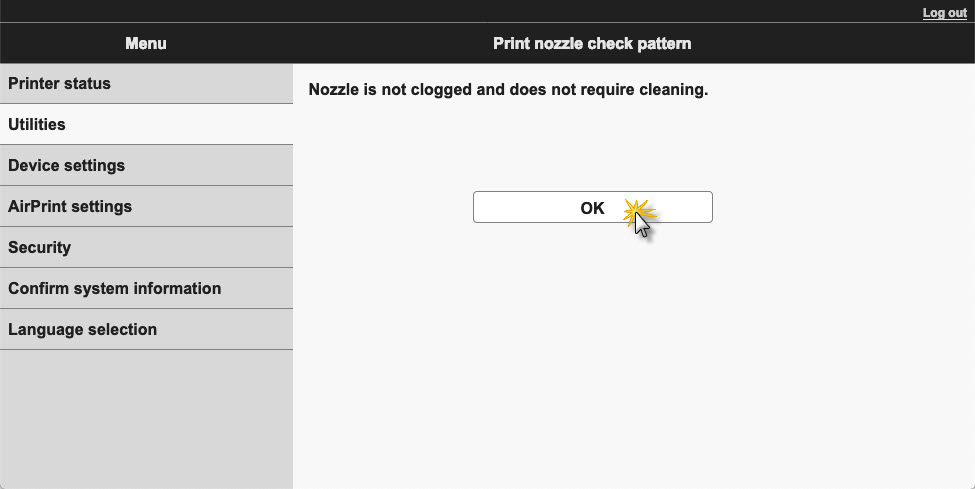
Clicking Also B will show a prompt indicating that the nozzles are clogged. Click Yes to clean the print head. Click No if you do not want to clean the print head.
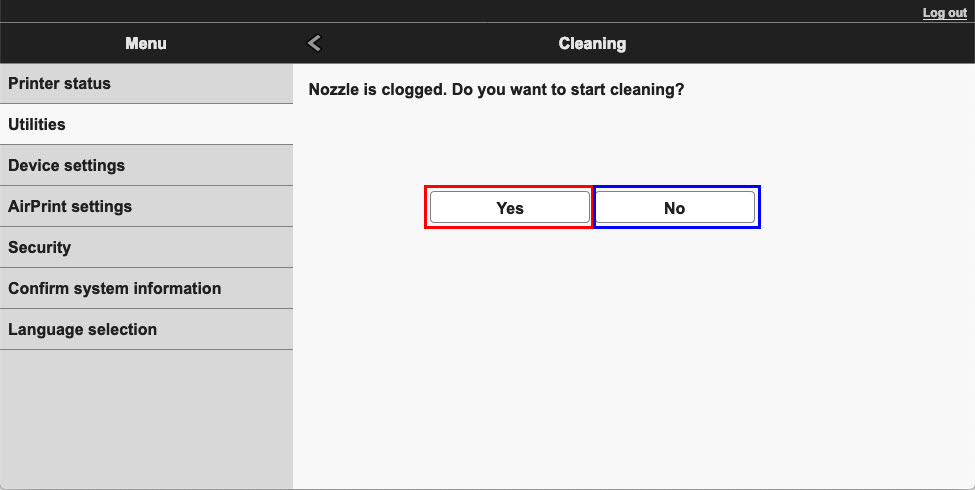
 Important Important
- Deep cleaning consumes a larger amount of ink than Cleaning.
Cleaning the print head frequently will rapidly deplete your printer's ink supply. Consequently, perform cleaning only when necessary.
 Note Note
- If there is no sign of improvement after Deep cleaning, turn off the printer, wait 24 hours, and then perform Deep cleaning again. If there is still no sign of improvement, the ink may have run out or the print head may be worn.
|