The nozzle check function allows you to check whether the print head is working properly by printing a nozzle check pattern. Print the pattern if printing becomes faint, or if a specific color fails to print.
Print nozzle check pattern
-
Select Utilities from the Remote UI.
-
Click Print nozzle check pattern.

The confirmation message appears.
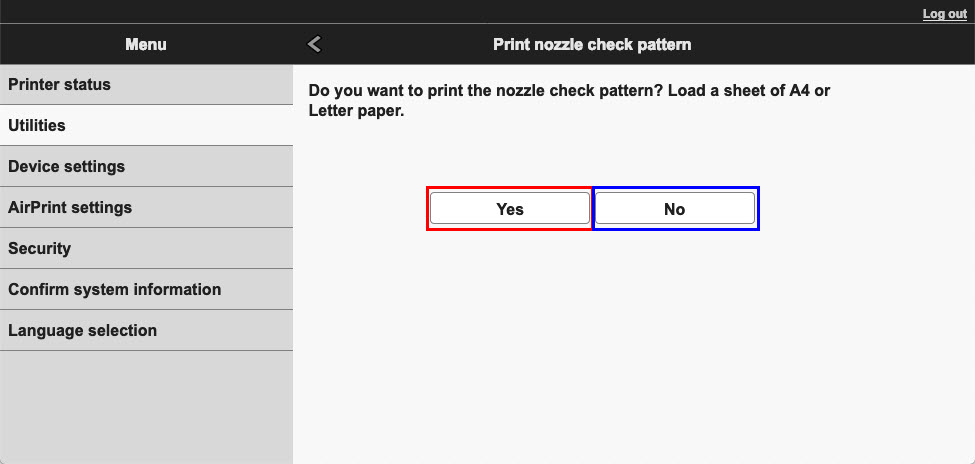
Before printing the nozzle check pattern, check the following items:
Check whether the printer is on and open the printer's paper output cover or scanning unit / cover.
Check the following items for each ink. Then, if necessary, perform Print nozzle check pattern.
- Is there ink remaining in the FINE cartridge / ink tank?
- Did you push in the FINE cartridge / ink tank completely until you heard a clicking sound?
- If the orange tape is there, has it been peeled off completely?
Any remaining tape will hinder ink output.
- Did you install the FINE cartridges / ink tanks in their correct positions?
-
Load paper in the printer
Load one sheet of A4 size or Letter size plain paper into the cassette.
-
Print a nozzle check pattern
Click Yes.
Printing of the nozzle check pattern begins.
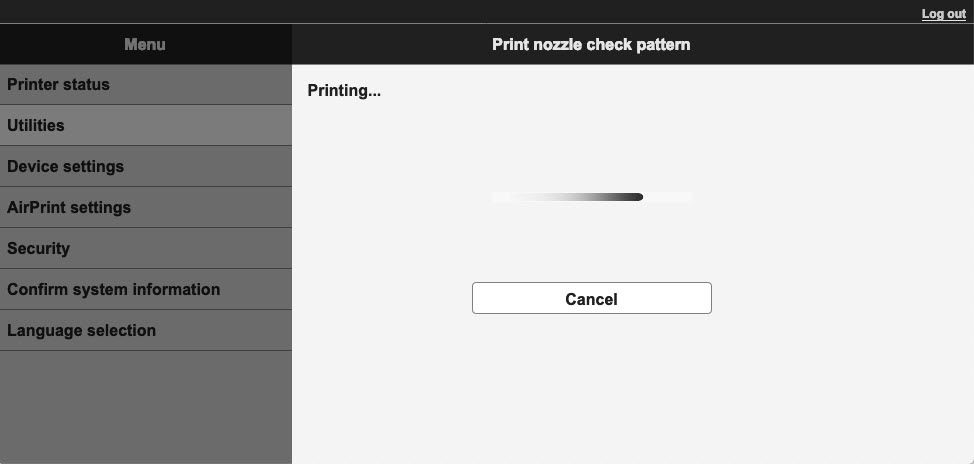
-
Check the print result
When the dialog opens, check the print result. If the print result is normal, click All A.
If the print result is smudged or if there are any unprinted sections, click Also B to clean the print head.
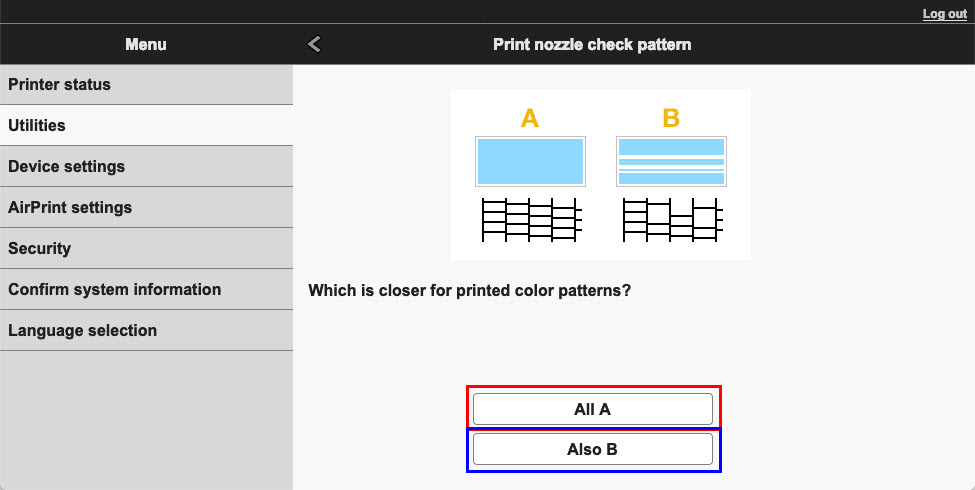
Printer Support Home