To reset various settings in the PIXMA TR4520 / TR4522, follow these steps.
-
Press the Setup  button on the operation panel to access the Setup menu.
button on the operation panel to access the Setup menu.
-
Press the  button until Device settings appears.
button until Device settings appears.
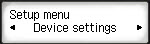
Press the OK button.
-
Press the  button until Reset setting appears.
button until Reset setting appears.
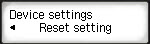
Press the OK button.
You can return all settings you made to the printer back to the default. However, some data may not be changed, depending on the current usage state of your printer.
Press the  or
or  buttons to select the setting you want to reset, then press the OK button. When Reset? appears, press the
buttons to select the setting you want to reset, then press the OK button. When Reset? appears, press the  or
or  buttons to select Yes, then press the OK button.
buttons to select Yes, then press the OK button.
 Depending on the setting item, it is necessary to perform connection or setup again after you have returned the setting back to the default.
Depending on the setting item, it is necessary to perform connection or setup again after you have returned the setting back to the default.
-
Web service setup

Returns the Web service settings back to the default.
-
LAN settings

Returns the LAN settings back to the default.
 You will need to reconnect the printer to a wireless router if you wish to use on a network again.
You will need to reconnect the printer to a wireless router if you wish to use on a network again.
-
Telephone no. data
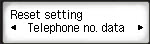
Returns the telephone/fax number settings to default.
-
Setting data
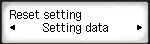
Returns the settings such as the paper size, media type, or other setting items other than the LAN settings or the fax settings back to the default.
-
FAX settings
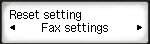
Returns the fax settings back to the default. Disconnect the telephone line from the printer before you return this setting item back to the default.
After resetting, perform setup again as necessary.
-
All data

Sets all settings you made to the printer back to the default. The administrator password specified by Remote UI reverts to the default setting.
After resetting, perform setup again as necessary.
 You cannot set the following setting items back to the default:
You cannot set the following setting items back to the default:
-
The language displayed on the LCD
-
The current position of the print head
-
CSR (Certificate Signing Request) for encryption method (SSL/TLS) setting
-
The country or region selected for Country or region
You can delete the registered user's name or telephone number following the procedure below.
-
Display Unit TEL no. registr. or Display Unit name registr..
-
Delete all the numbers and the letters by pressing the Back  button.
button.
-
Press the OK button after deleting all the numbers and the letters.
After resetting any of the settings on the printer, press the Copy  , Fax
, Fax  , or Scan
, or Scan  buttons to return to its respective mode on the printer. You can also press the Setup
buttons to return to its respective mode on the printer. You can also press the Setup  button to return to the top of the Setup menu.
button to return to the top of the Setup menu.
TR4520 / TR4522 Support Page