Follow these steps to establish a connection using Access Point Mode.
1. Put the machine into Access Point Mode.
Use Direct Connection
Navigate the menu as shown below to turn on Direct Connection Only
- Press [
 ] Menu.
] Menu.
- Use the up and down arrows to get to , then press [
 ].
].
- Use the up and down arrows to get to , then press [
 ].
].
- Use the up and down arrows to get to
- Use the up and down arrows to get to , then press [
 ].
].
- Use the up and down arrows to get to Select , then press [
 ].
].
When Wireless LAN is turned on
- Press [
 ] Menu.
] Menu.
- Use the up and down arrows to get to , then press [
 ].
].
- Use the up and down arrows to get to , then press [
 ].
].
- Use the up and down arrows to get to
- Use the up and down arrows to get to , then press [
 ].
].
- Use the up and down arrows to get to Select , then press [
 ].
].
If connected to the network by wireless LAN
A screen for selecting the Direct Connection method is displayed.
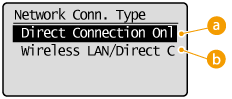
A.
Connection by wireless LAN becomes unavailable. Set when only using Direct Connection.
B.
A wireless LAN connection is disconnected only when using Direct Connection. Set when wishing to switch between Direct Connection and connection by wireless LAN.
- Press [
 ] Menu.
] Menu.
- Use the up and down arrows to get to , then press [
 ].
].
3. Connecting from a mobile device
- Based on the SSID and network key displayed in the display, make wireless LAN connection settings for connecting to the machine.
- The screen below appears in the display during the connection process.
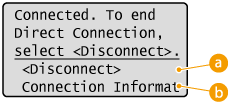 A.
A.
Stops the Direct Connection procedure. When printing, scanning, or other desired operation is complete, select
and press [ ] to terminate the connection.
] to terminate the connection.
B.
You can view the information on the Direct Connection being proceeding.
- When the machine is in Direct Connection mode, it is possible that you cannot connect to the Internet depending on your mobile device.
- If
- If wireless connection from the mobile device is not performed within 5 minutes while the SSID and network key are displayed, the connection waiting state terminates.
- If while in communication by Direct Connection, a duration when there is no data transmission between the machine and the mobile device lasts for some time, the communication may terminate.
- The machine's SSID and network key are changed each time the Direct Connection procedure is started.
- While in Direct Connection, sleep mode is not as effective at saving power.
- If you use the Direct Connection, do not set the IP address manually on the mobile device. Doing so may prevent proper communication after using the Direct Connection.
TIPS
Setting an arbitrary SSID and network key
- You can enter and set the SSID and network key used for Direct Connection yourself. Setting any SSID allows up to 5 devices to connect to the machine at the same time.
Exiting from Direct Connection mode automatically
- You can also configure the machine to exit Direct Connection mode automatically once a certain period of time elapses after the machine enters Direct Connection mode. If is specified as the connection method in Direct Connection mode, the machine connects to a wireless LAN automatically after exiting Direct Connection mode.