Starting the process
Select PIXMA printers can be enrolled in the Auto Replenishment Service. This service will automatically order new ink for your printer when its supply runs low. To enroll in this service, follow these steps.
-
Make sure that your printer is connected to your network.
-
Download and install the registration app from the Auto Replenishment Service page.
-
After the app has been installed, it will search for your printer on the network.
 If your printer isn't detected, make sure that your security software isn't blocking ports that the printer needs for network communication. Refer to the documentation for your security software for information on opening / closing ports.
If your printer isn't detected, make sure that your security software isn't blocking ports that the printer needs for network communication. Refer to the documentation for your security software for information on opening / closing ports.
-
Select your printer, then click Register.
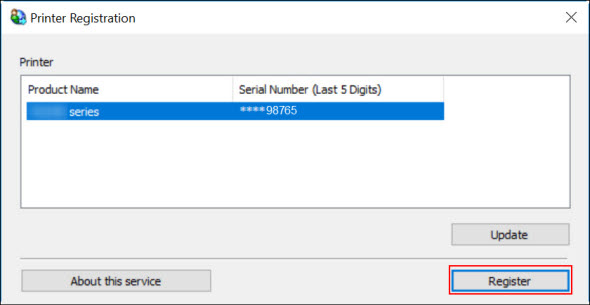
-
Read the information in the window shown. Click Agree to proceed.
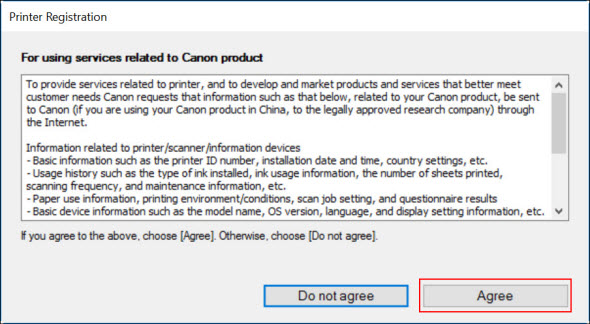
The registration program will process for a few moments.
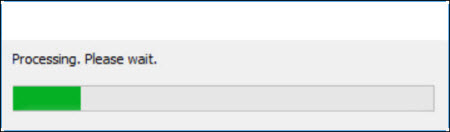
 Clicking About this service will take you to the Auto Replenishment Service page.
Clicking About this service will take you to the Auto Replenishment Service page.
-
Select whether you want to sign up for the Auto Replenishment Service through Amazon or Canon.
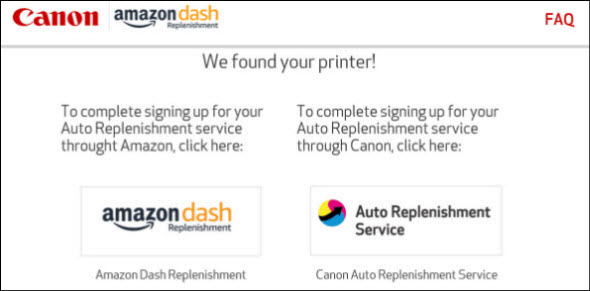
If you select Amazon
You'll be asked to sign into your Amazon account. Enter your information, then click Sign-In.
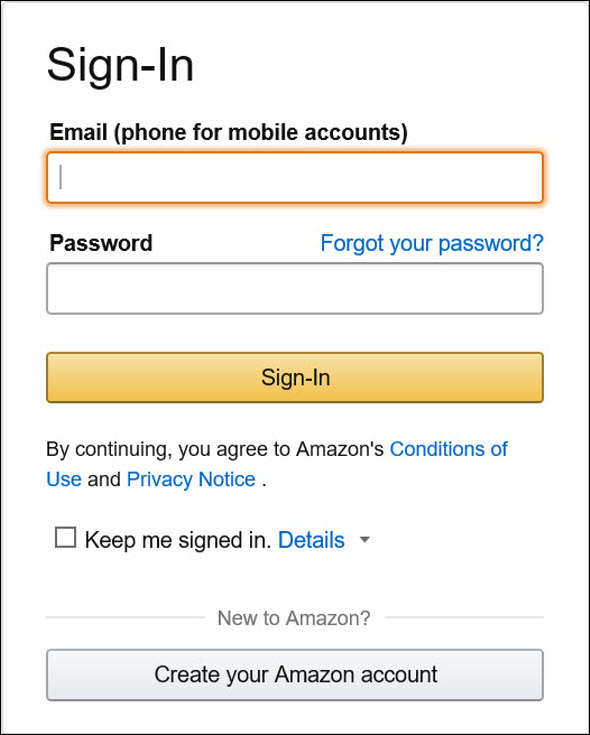
Follow any on-screen instructions.
If you select Canon
Confirm that your printer and its serial number are displayed, then click Continue.
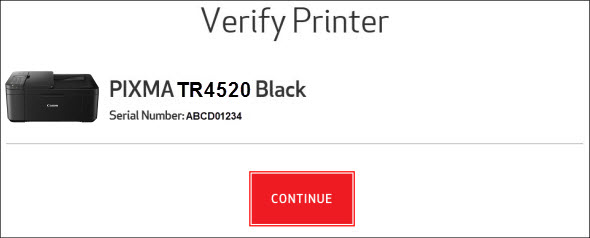
You'll then be asked to sign into your Canon Account. If you already have a Canon Account, enter your information and click Login. If not, click Register to create an account.
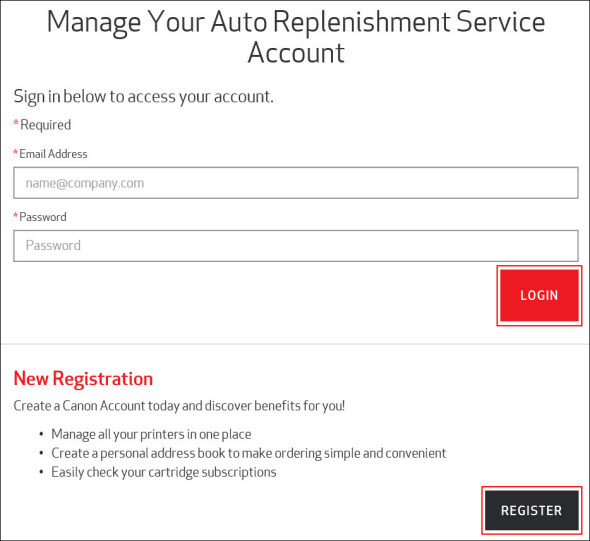
Follow any on-screen instructions.
If your product issue was not resolved after following the steps above, or if you require additional help, please create or log in to your Canon Account to see your technical support options.
Or if you still need help, visit our Canon Community by clicking the button below to get answers:

____________________________________________________________________________________________