On the Scan tab, you can specify the following settings.
 Available functions and settings vary depending on your scanner or printer.
Available functions and settings vary depending on your scanner or printer.
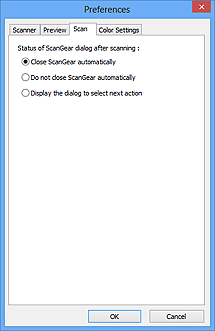
-
Status of ScanGear dialog after scanning
-
Select what to do with ScanGear (scanner driver) after scanning images.
-
Close ScanGear automatically
-
Select this to return to the original application when scanning is completed.
-
Do not close ScanGear automatically
-
Select this to return to the ScanGear screen for another scan when scanning is completed.
-
Display the dialog to select next action
-
Select this to open a screen and select what to do when scanning is completed.
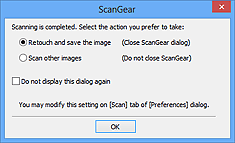
 Even if Do not close ScanGear automatically or Display the dialog to select next action is set, some applications may not support it.
Even if Do not close ScanGear automatically or Display the dialog to select next action is set, some applications may not support it.
-
Advanced Mode Settings
-
-
Enable 48/16 bit output
-
Select this checkbox to display Color(48bit) in Color Mode on the Advanced Mode tab.
 Some applications cannot receive images scanned in Color(48bit) or may close when such images are received.
Some applications cannot receive images scanned in Color(48bit) or may close when such images are received.
 When Color(48bit) is selected for Color Mode, deselecting this checkbox changes Color(48bit) to Color.
When Color(48bit) is selected for Color Mode, deselecting this checkbox changes Color(48bit) to Color.
 When using a model supporting 16 bit output, Grayscale(16bit) appears in Color Mode.
When using a model supporting 16 bit output, Grayscale(16bit) appears in Color Mode.
PIXMA TS / PIXMA TR Support