Checking or Changing the IPv6 setting - TR4520 / TR4522
| Article ID: ART172282 |
| |
Date published: 10/22/2018 |
| |
Date last updated: 03/18/2019 |
Solution
IPv6 Setting
To check or change this setting, follow the instructions* below
*"Cursor left or right as necessary" in the instructions refers to the 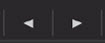 buttons on the machine
buttons on the machine
- Press the Setup button
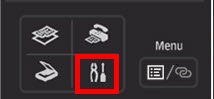
- Cursor left or right as necessary to Device settings. Press the OK button.
- Cursor left or right as necessary to LAN settings. Press the OK button.
- Cursor left or right as necessary to Wi-Fi. Press the OK button.
- Cursor left or right as necessary to Enable / disab. Wi-Fi. Press the OK button.
- Cursor left or right as necessary to Active. Press the OK button.
- Cursor left or right as necessary to Manual setup. Press the OK button.
- Cursor left or right as necessary to TCP/IP settings. Press the OK button.
- Cursor left or right as necessary to IPv6. Press the OK button.
- On the message to continue, press the OK button.
- Cursor left or right as necessary to Enable / disable IPv6. Press the OK button.
- Cursor left or right as necessary to either Active or Inactive. Press the OK button.
TR4520 / TR4522 Support Page