If you experience a 6901 or 6910 error on your printer, disabling IPv6 may help resolve the error. To disable IPv6, follow the steps below.
-
From the HOME screen, tap the Wi-Fi icon at the lower left corner of the screen.

-
Tap Yes at the prompt.
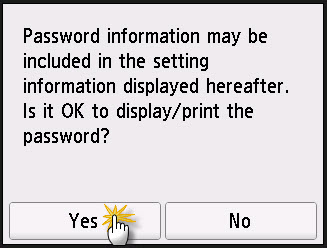
-
Tap LAN settings at the lower left corner of the screen.
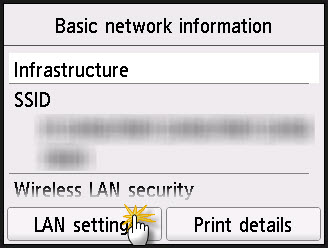
-
Tap Common settings.
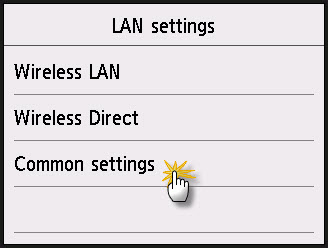
-
Tap TCP/IP settings.
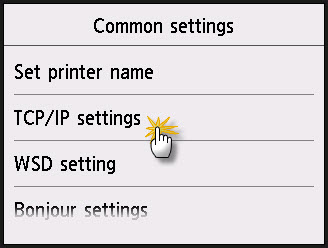
-
Tap IPv6.
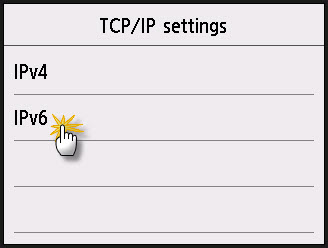
Tap Yes.
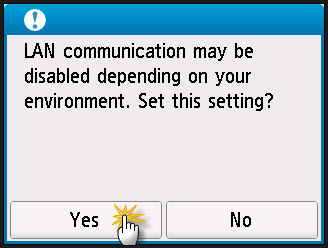
-
Tap Enable/disable IPv6.
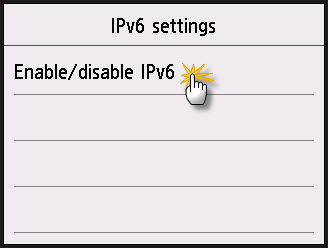
-
Tap Disable.
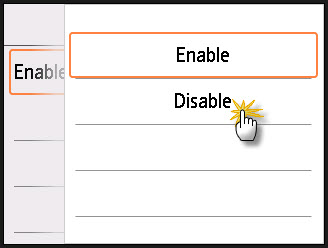
-
After a few moments, a confirmation will appear. This indicates that IPv6 has been disabled.
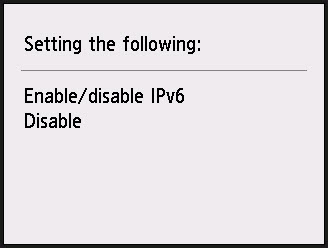
Press the HOME button to return to the HOME screen.
If you want to enable IPv6, follow the steps above, but select Enable in step 8.
If your product issue was not resolved after following the steps above, or if you require additional help, please create or log in to your Canon Account to see your technical support options.
Or if you still need help, visit our Canon Community by clicking the button below to get answers:

____________________________________________________________________________________________