Using Shuffle Print when Printing Images on Smartphones - CP1300
| Article ID: ART172513 |
| |
Date published: 11/29/2018 |
| |
Date last updated: 11/29/2018 |
Description
Using Shuffle Print when Printing Images on Smartphones - CP1300
Solution
Using Shuffle Print when Printing Images on Smartphones
| Use shuffle print to print images via Wi-Fi from smartphones as follows. Up to 8 images from multiple smartphones can be printed together on a sheet.
 
|

|
- Set up a Wi-Fi connection.
- Set up a Wi-Fi connection as described in
“Setting up Wi-Fi on SELPHY” ( 46). 46).
- Choose [Shuffle print] on the Home screen, and then press the <OK> button.
|
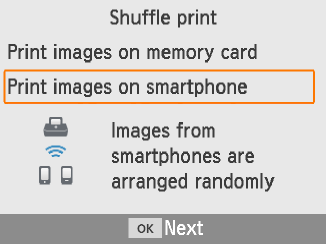 |
- Choose [Print images on smartphone], and then press the <OK> button.
|
|
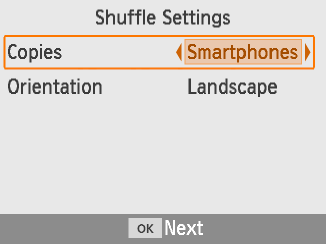
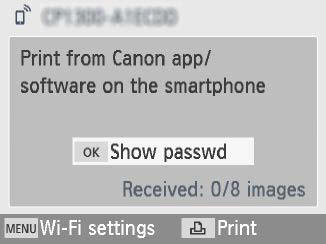
|
- Adjust the settings as needed, and then press the <OK> button.
- To make one print for each contributing smartphone, set [Copies] to [Smartphones].
- Send images from the smartphones (
 48). 48).
- To connect to SELPHY, on the smartphone, select the SSID (network name) shown at the top of the screen on SELPHY. Press the <OK> button to display the password.
- Start Canon PRINT Inkjet/SELPHY, choose images, and print. SELPHY now receives the images for shuffle printing.
- Print.
- Once 8 images are received, printing starts automatically.
- You can also start printing before 8 images are received, by pressing the <
 > button. > button.
|