If you want to print using only the black ink, the color ink, or both, follow the steps below to specify the ink(s) you want to use with your printer.
-
Open the printer driver setup window. For instructions, click here.
-
Right click on the icon for your printer. Click Printing Preferences.
-
Click the Page Setup tab.
-
Click Print Options....
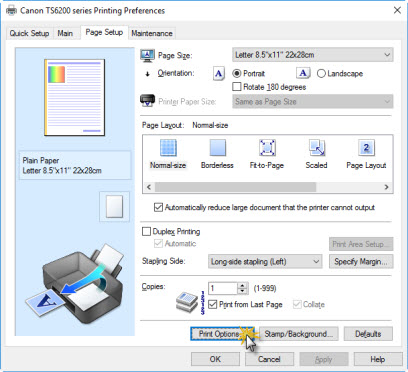
-
Specify the ink tank(s) that you want to print with.
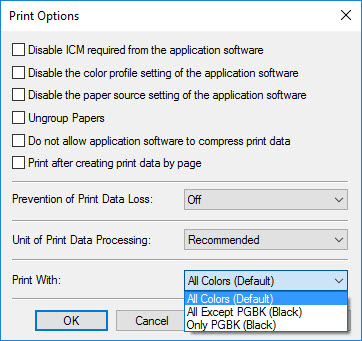
-
Click OK.
 When the following settings are specified, Only PGBK (Black) does not function because the printer uses an ink tank other than PGBK (Black) to print documents.
When the following settings are specified, Only PGBK (Black) does not function because the printer uses an ink tank other than PGBK (Black) to print documents.
-
Other than Plain Paper, Envelope, Ink Jet Hagaki (A), Hagaki K (A), Hagaki (A), or Hagaki is selected for Media Type on the Main tab
-
Borderless is selected from the Page Layout list on the Page Setup tab
 Do not detach the ink tank that is not in use. Printing cannot be performed while either ink tank is detached.
Do not detach the ink tank that is not in use. Printing cannot be performed while either ink tank is detached.
TS6220 Support Page