Alarm Lamp Flashes - MG3520 / MG3522
| Article ID: ART172573 | | | Date published: 12/11/2018 | | | Date last updated: 04/30/2020 |
Description
Learn about the alarm lamp flashes of the PIXMA MG3520 / MG3522.
Solution
When an error occurs, the Alarm lamp flashes. Check the status of the lamps, then take the appropriate action in Alarm Lamp Flashes or ON Lamp and Alarm Lamp Flash Alternately.
Depending on the error, a support code (error number) and a message are displayed on the computer screen.
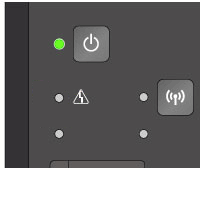

|
Number of flashes |
Cause |
Action |
Support Code |
|---|---|---|---|
| 2 flashes |
|
Reload the paper and press machine's Black or Color button. When you load the paper, insert the paper stack until the leading edge touches the far end of the front tray. |
1003 |
| Paper size in print settings and size of loaded paper do not match. |
Check the print settings and the loaded paper, load paper of the correct size, and then press the machine's Black or Color button. To cancel printing, press the machine's Stop button. |
2100 2101 |
|
|
3 flashes |
Paper output tray is closed. | Open the paper output tray and resume printing. | 1250 |
|
Paper is jammed in the paper output slot. |
Remove the jammed paper. |
1300 |
|
|
Paper is jammed inside the machine at the transport unit. |
Remove the jammed paper from the transport unit. |
1303 |
|
|
Paper is jammed when performing automatic duplex printing. |
Remove the jammed paper. |
1304 |
|
|
4 flashes |
The FINE cartridge is not installed properly. |
Open the paper output cover. When the head cover opens, push up the ink cartridge lock lever to confirm that the FINE cartridges are installed properly. After that, close the paper output cover. If the error is not resolved, remove the FINE cartridges, then install them again. |
1687 |
|
5 flashes |
The FINE cartridge is not installed. |
Install the FINE cartridge. If the error is not resolved, the FINE cartridge may be damaged. Service is required.
|
1401 |
|
The FINE cartridge cannot be recognized. |
Replace the FINE cartridge. If the error is not resolved, the FINE cartridge may be damaged. Service is required.
|
1403 |
|
|
Appropriate ink cartridge is not installed. |
Printing cannot be executed because the ink cartridge is not compatible with this machine. Install the appropriate ink cartridge. If you want to cancel printing, press the machine's Stop button. |
1485 |
|
|
6 flashes |
The paper output cover is open. |
Close the paper output cover |
1202 |
|
7 flashes |
The FINE cartridge is not installed in the correct position. |
Make sure that each FINE cartridge is installed in the correct position. |
1486 1487 |
|
8 flashes |
The ink absorber is almost full. |
Press the machine's Black or Color button to continue printing. Service will soon be required.
|
1702 1703 1704 1705 1712 1713 1714 1715 |
|
9 flashes |
The protective material for the FINE cartridge holder or the tape may remain attached to the holder. |
Open the paper output cover, then confirm that the protective material or the tape does not remain attached to the FINE cartridge holder. If you find the protective material or the tape remains attached, remove it, then close the paper output cover. If the problem is not resolved, service is required.
|
1890 |
|
10 flashes |
The size of paper may not be compatible with automatic duplex printing. |
Automatic duplex printing cannot be continued because the size of the paper loaded in the printer is not supported by the automatic duplex printing function, or a paper size that does not allow automatic duplex printing was specified. Load paper of the correct size into the printer, check the paper size setting then press the printer's Start button. Printing resumes from the next paper The sizes of media suitable for auto duplex printing are A4 and Letter. Make sure that the size of the paper loaded in the machine is correct. Pressing the Black or Color button will eject the paper and restart printing from the front side of the next paper. The reverse side of the ejected sheet will not be printed. |
1310 |
|
11 flashes |
Cannot perform automatic duplex printing with the current paper size setting. |
Press the printer's Stop button to cancel printing. Then, change the print settings and print again. Press the machine's Stop button, to cancel printing. Then, change the paper size setting and print again |
4103 |
|
12 flashes |
The specified data cannot be printed. |
When you print the contents on CREATIVE PARK PREMIUM, confirm the message on the computer screen, make sure that genuine Canon FINE cartridges are all installed properly, then start printing again |
4100 |
|
13 flashes |
The ink may have run out. |
The function for detecting the remaining ink level will be disabled since the ink level cannot be correctly detected. If you want to continue printing without this function, press the machine's Stop button for at least 5 seconds. Canon recommends to use new genuine Canon cartridges in order to obtain optimum qualities. Please be advised that Canon shall not be liable for any malfunction or trouble caused by continuation of printing under the ink out condition. |
1686 |
|
14 flashes |
The ink cartridge cannot be recognized. |
Printing cannot be executed because the ink cartridge may not be installed properly or may not be compatible with this machine. Install the appropriate ink cartridge. If you want to cancel printing, press the machine's Stop button. |
1684 |
|
15 flashes |
The FINE cartridge cannot be recognized. |
Replace the FINE cartridge. If the error is not resolved, the FINE cartridge may be damaged. Service is required.
|
1682 |
|
16 flashes |
The ink has run out. |
Replace the ink cartridge and close the paper output cover. If printing is in progress and you want to continue printing, press the machine's Stop button for at least 5 seconds with the ink cartridge installed. Then printing can continue under the ink out condition. The function for detecting the remaining ink level will be disabled. Replace the empty ink cartridge immediately after the printing. The resulting print quality is not satisfactory, if printing is continued under the ink out condition. |
1688 |
|
21 flashes |
The machine cannot detect the paper size |
Press the machine's Stop button to dismiss the error, then try to print again. If this error still occurs even after printing again, set the machine not to detect the paper width by using the operation panel, the printer driver, or Remote UI. |
2103 |
|
22 flashes |
The machine has detected that the paper has been fed aligned to one side. |
Load the paper into the center of the front tray, then slide the paper guides to align with the edges of the paper stack. Press the machine's Black or Color button to dismiss the error. |
2102 |
ON Lamp and Alarm Lamp Flash Alternately
|
Number of flashes |
Cause |
Action |
Support Code |
|
|---|---|---|---|---|
|
2 flashes |
Printer error has occurred. |
Cancel printing and turn off the machine. Then confirm the following.
After confirming the conditions above, turn on the machine again. If the problem is not resolved, service is required.
|
5100 |
|
|
7 flashes |
Printer error has occurred. |
Service is required.
|
5B02 5B03 5B04 5B05 5B12 5B13 5B14 5B15 |
|
|
10 flashes |
An error requiring you to contact the service center has occurred. |
You may be able to recover from the error by replacing the ink cartridges. |
B202 B203 B204 B205 |
|
|
Other cases than above |
Printer error has occurred. |
If Support Code=6910 is displayed, follow the procedures below. 1. Temporarily turn off the power of all other devices on the network. 2. Place the machine in a different location. Turn off the machine, and unplug the power cord of the machine from the power supply. Plug the machine back in and turn the machine back on. If the problem is not resolved, the printer will require servicing.
|
5011 5012 5050 5200 5400 6000 6500 6800 6801 6900 6901 6902 6910 6911 6930 6931 6932 6933 6936 6937 6938 6940 6941 6942 6943 6944 6945 6946 |
Other Support Codes
If you cannot find the appropriate error in the above table, the following Support Codes may appear on the computer screen.
1003 / 1200 / 1202 / 1250 / 1310 / 2100 / 2101 / 2102 / 2103 / 2900 / 2901 / 3402 / 3403 / 3405 / 4100 / 4103
For details, refer to the Online Manual.



 Important
Important
