Selecting the Zoom Controls
Set the ZOOM switch to the desired position to select the physical controls you want to use to operate the zoom.
Options
RING: Turn the zoom ring to zoom.
ROCKER (other controls):
Use the grip zoom rocker, handle zoom rocker, supplied wireless controller or a remote controller connected to one of the camcorder's REMOTE terminals to zoom. |
 |
NOTES
• When you change the ZOOM switch's position from ROCKER to RING, the camcorder will zoom automatically to the focal length indicated by the current position of the zoom ring.
• You can operate the zoom ring even when the camcorder's controls are locked
Using the Grip Zoom Rocker
You can set the zoom speed of the grip zoom rocker using the menu. With the [User Setting] you can even customize a zoom speed pattern depending on how much you press on the zoom rocker
1 Set the ZOOM switch to ROCKER.
2 Move the zoom rocker toward W to zoom out (wide-angle) and toward T to zoom in (telephoto). |
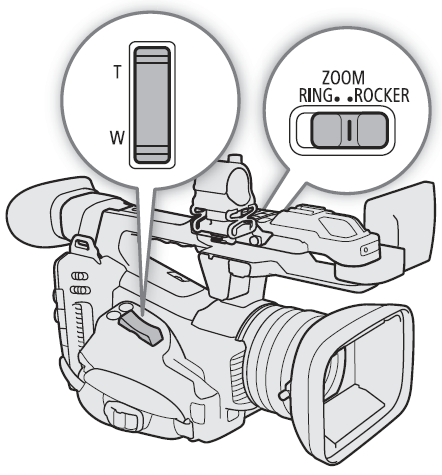 |
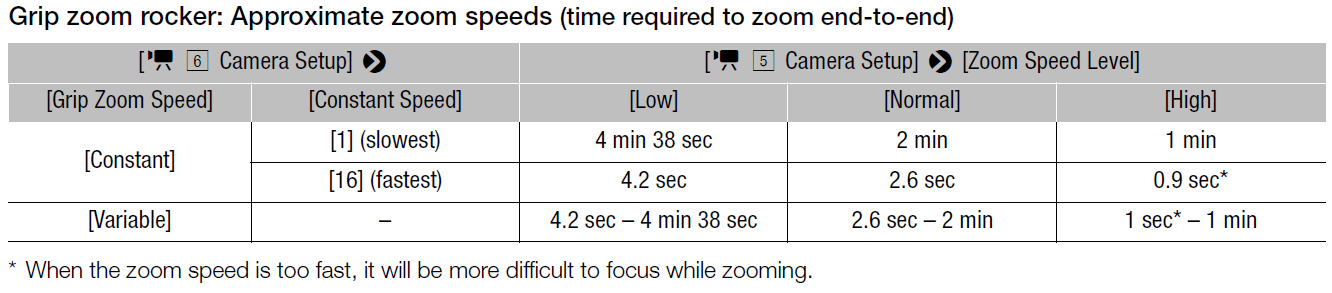
Setting the Zoom Speed
1 To set the overall speed level, select [Zoom Speed Level].

2 Select [Low], [Normal] or [High] and then press SET.
3 Select [Grip Zoom Speed].

4 Select the desired option and then press SET.
• If you selected [Constant] or [User Setting], select the constant speed or customize the zoom speed pattern with the following procedures.
Options
[Constant]: Select one of 16 constant zoom speeds.
[Variable]: Variable zoom speed (zoom faster the harder you press).
[User Setting]: You can customize up to 3 zoom speed patterns, setting the desired zoom speed for 5 individual pressure levels. You can, for example, set a pattern where the grip zoom rocker only starts to react beyond a certain pressure level to avoid accidental zoom operations
To select the constant speed level
1 Select [Constant Speed].

2 Select the desired speed (1 to 16) and then press SET.
To customize the [User Setting] zoom speed pattern
1 Select [Users Settings].

2 Push the joystick left/right to select the zoom speed pattern ([User 1] to [User 3]) you want to use.
- To use the preset zoom speed pattern as is, select [OK] and then press SET. The rest of the procedure is not necessary. Otherwise, continue the procedure to customize the zoom speed pattern.
3 Select [Edit] and then press SET.
4 Push the joystick up/down to select the desired speed (0 = disabled, 1 to 16) and then press SET.
- Change the speed for the rest of the pressure levels in the same way.
5 Select [Set] and then press SET.
- To reset the zoom speed pattern to its preset values, select [Reset] instead.
NOTES
• When

is set to [On] and the grip rocker's zoom speed is set to [Variable], when you operate the zoom in record standby mode, the actual zoom speed will be as if the overall speed level were set to [High]. While recording, the zoom speed level will follow the speed level set in the menu
Using the Handle Zoom Rocker
You can set the zoom speed of the handle zoom rocker using the ZOOM SPEED switch and the menu.
1 Set the ZOOM switch to ROCKER.
2 Move the zoom rocker toward W to zoom out (wideangle) and toward T to zoom in (telephoto). |
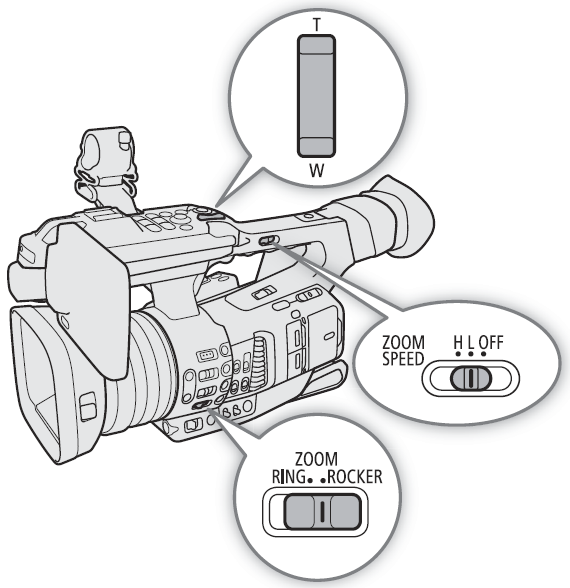 |
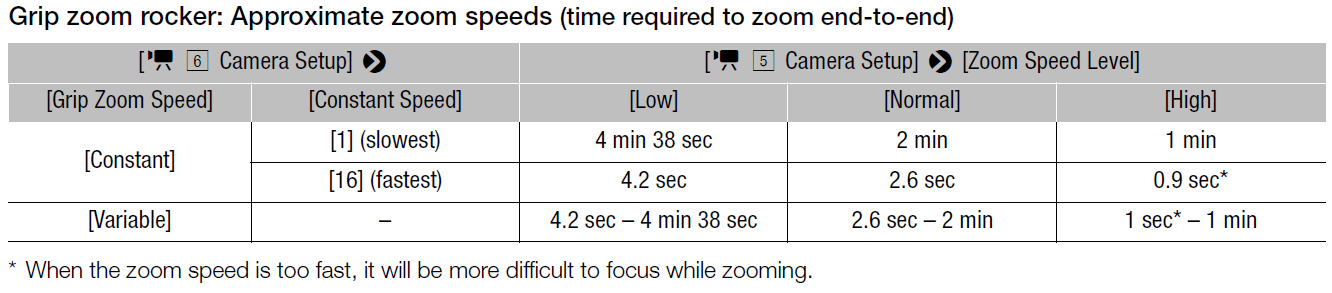
Setting the Zoom Speed
1 Select the overall speed level (steps 1-2, A 70).
2 Select [Handle Zoom Speed H] or [Handle Zoom Speed L].

- You can set the zoom speed independently for each of the positions of the ZOOM SPEED switch.
3 Select the desired speed and then press SET.
4 Set the ZOOM SPEED switch to H or L.
• You can set the ZOOM SPEED switch to OFF to disable the zoom rocker on the handle.