When you connect the camcorder to an external monitor (to monitor the recording or for playback), use the terminal on the camcorder that matches the one you wish to use on the monitor. Then, select the video signal output configuration
Operating modes:
 Connection diagram
Connection diagram
We recommend that you power the camcorder from a power outlet using the compact power adapter.
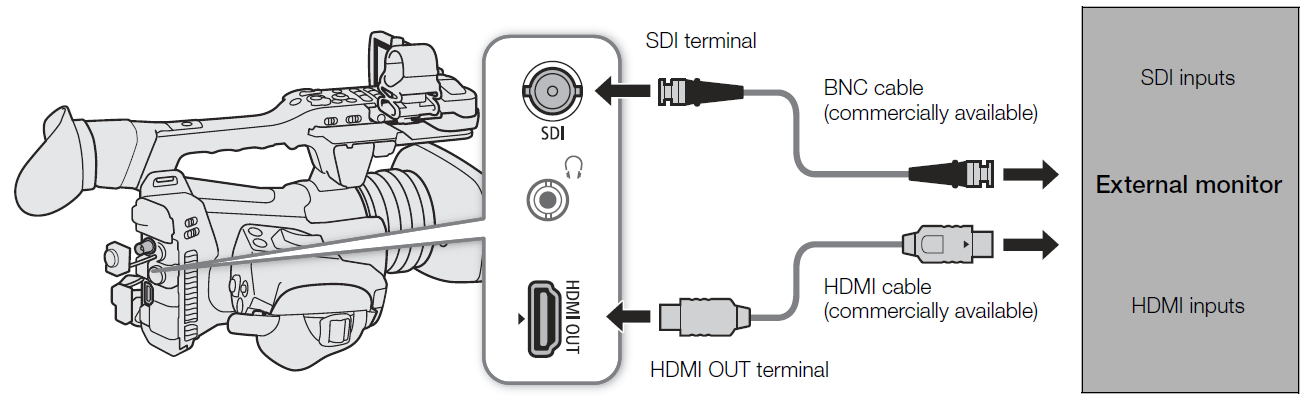 Using the SDI Terminal
Using the SDI Terminal
The digital signal that is output from the SDI terminal includes the video signal, audio signal (up to 4 channels), time code signal and the recording command signal.
When using the SDI terminal, you can output various assistance displays (onscreen displays, markers, etc.) in order to check them also on an external monitor.
1 Select [SDI/HDMI Max Res.].

2 Select [3840x2160] or [1920x1080] and then press SET.
3 Select [SDI Output].

4 Select [On] and then press SET.
5 Select [3G-SDI Mapping].

6 Select the desired option and then press SET.
• You can select a video output signal compliant with Level A or Level B of the SMPTE ST 425-1 standard.
Using the HDMI OUT Terminal
The digital signal that is output from the HDMI OUT terminal includes the video signal and audio signal. You can output also the time code signal and some assistance displays (onscreen displays, markers, etc.) in order to check them also on an external monitor.
The audio output signal will be 2-channel linear PCM audio (16-bit, 48 kHz sampling). You can select which audio channels to output .
1 Select [SDI/HDMI Max Res.].

2 Select [3840x2160] or [1920x1080] and then press SET.
3

mode only: To output the time code signal, select [HDMI Time Code].

4 Select [On] and then press SET.
NOTES
• The HDMI OUT terminal is for output only. Do not connect the camcorder to another device’s output terminal using the HDMI OUT terminal as this will cause a malfunction.
• Correct operation cannot be guaranteed when connecting the camcorder to DVI monitors.
• Video may not be output correctly depending on the monitor. In such case, use another terminal.
• You can set both

and [HDMI Time Code] to [On] to use the camcorder’s REC button to control also the recording operation of an external recorder connected to the HDMI OUT terminal. The camcorder’s time code signal will be output as well.