Adjusting Keystone Distortion
Two types of correction are available: horizontal/vertical correction and corner correction.
Use horizontal/vertical keystone correction to adjust image width or height distortion separately, and use corner correction to adjust the position of each corner
of the image.
Keystone correction is also possible by pressing the
KEYSTONE button on the remote control.
Horizontal/Vertical Keystone Correction
1 Select [Install settings] > [Keystone] > [Horizontal-vertical keystone].
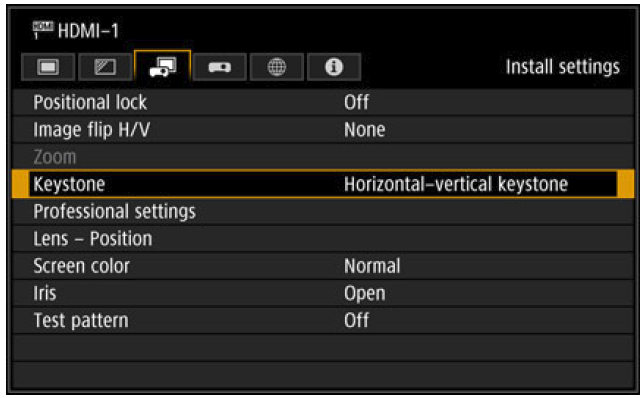
You can also display the [Horizontal-vertical keystone adjustment] window by pressing the
KEYSTONE button on the remote control.
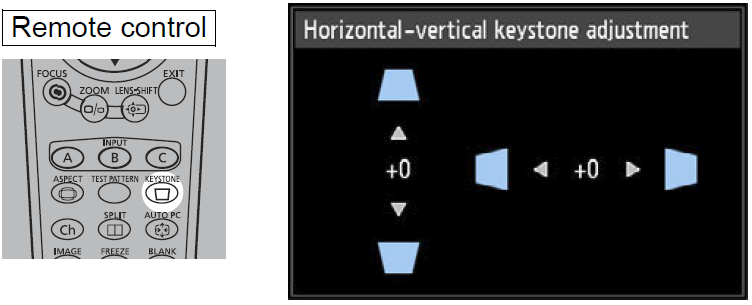
2 Press the pointer buttons to adjust the dimensions, and then press the OK button.
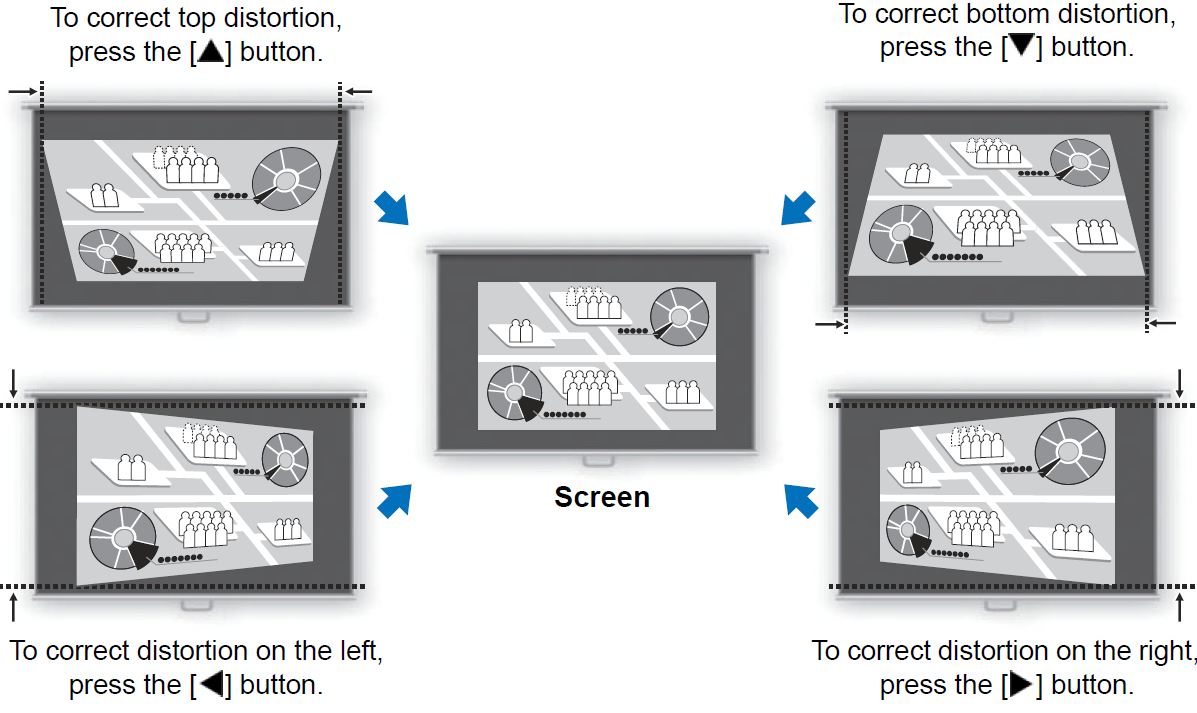
• [Zoom] is not available when [Keystone] is set to [Horizontal-vertical keystone].
• The available horizontal-vertical keystone range may vary depending on the lens, lens zoom position, and shift position.