Input settings
This section describes settings for aspect ratio and resolution.
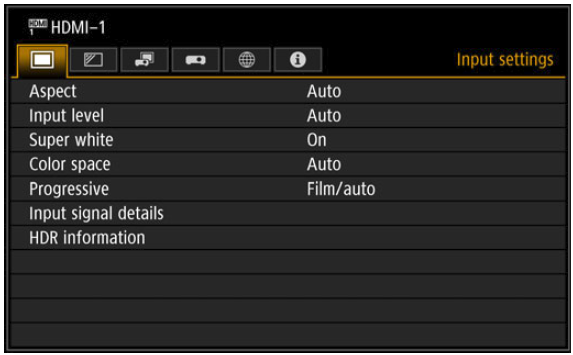
Menu screen when the input signal is HDMI-1
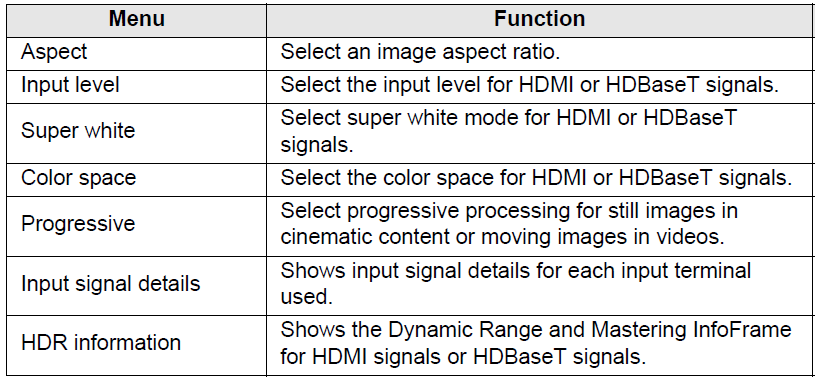
Menus that are not available are grayed out.
Aspect
> [Input settings] > [Aspect]
Select a projection aspect ratio for images.
The ASPECT button on the remote control can also be used to select the [Aspect] settings.

Menus that are not available are grayed out.
Input level
> [Input settings] > [Input level]
Adjust the input level for content projected via HDMI or HDBaseT.

- In [Auto] mode, the signal level is selected automatically. (Some AV equipment and HDBaseT transmitters may not support this.)
- If your AV equipment HDMI / HDBaseT output can be set to [Normal] or [Expanded], we recommend [Expanded]. The contrast of images will be improved and dark scenes will be rendered more realistically. In this case, set [Input level] to [Auto] or [Expanded]. For more detailed information, refer to the user’s manual for the AV equipment connected to the projector.
Super white
> [Input settings] > [Super white]
Select to project white signals in HDMI or HDBaseT input that are in range of 16 – 235 at 100% – 109% brightness (235 – 255).
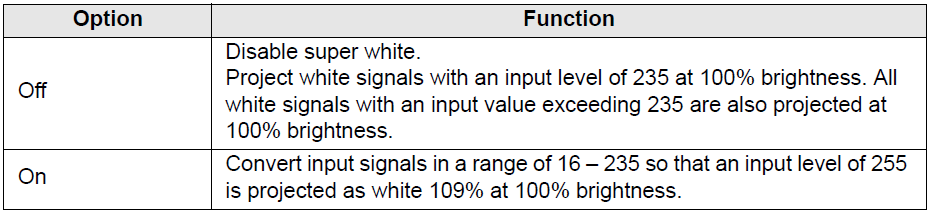
- Super white has no effect when [Input level] is set to [Expanded].
- Set this option to [Off] if projection looks distorted or unnatural when it is [On].
- Setting this option to [On] will darken the overall image.
Color space
> [Input settings] > [Color space]
Select the color space for HDMI or HDBaseT signals.
 Progressive
Progressive
> [Input settings] > [Progressive]
Performs progressive processing optimized for still images in cinematic content or moving images in videos, when interlaced HDMI signals are supplied.
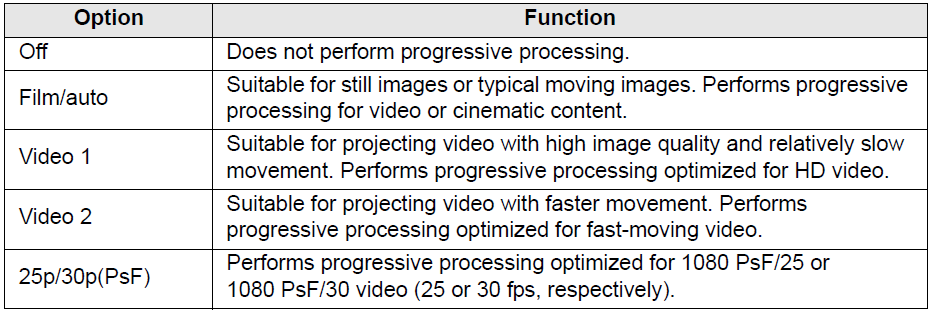
Select [Off] when flickers and horizontal lines are noticeable in media that has a lot of fast-moving action.
Input signal details
> [Input settings] > [Input signal details]
Shows details about video signals supplied to the selected input terminal. This menu is displayed for HDMI or HDBaseT input.
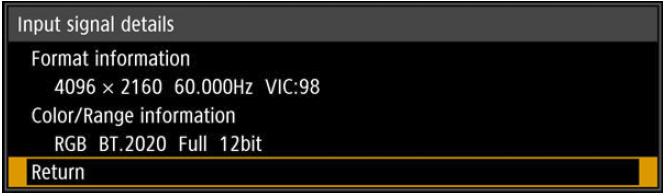
As format information, the resolution, frequency, and Video Identification Code (VIC) are indicated.
As color information, the color format/subsampling and color space are indicated.
As range information, the range and depth are indicated.