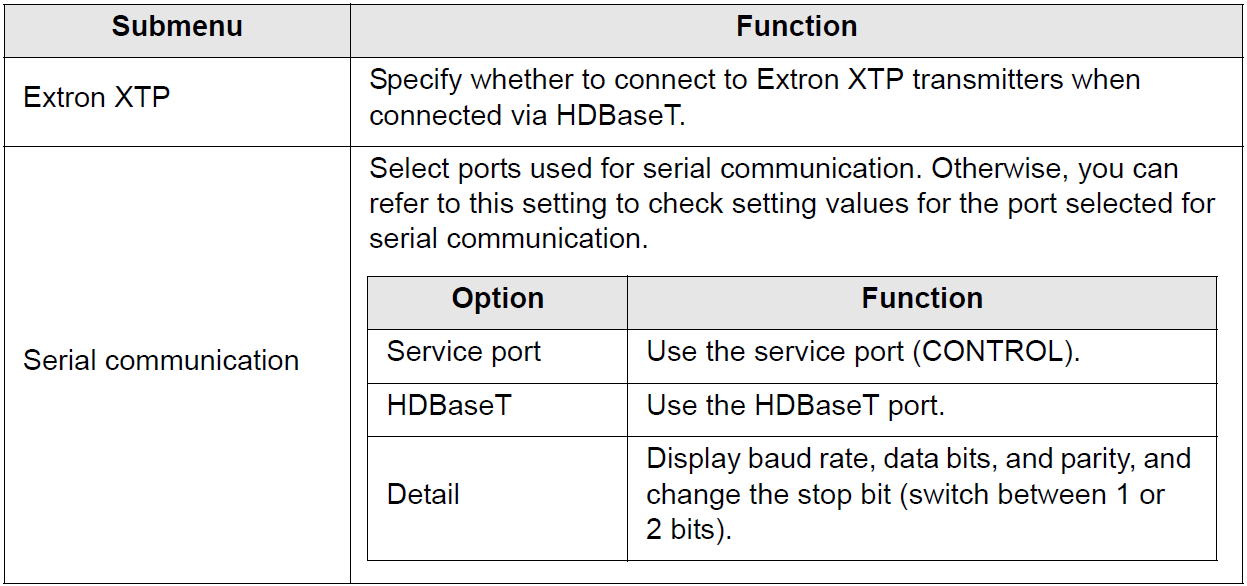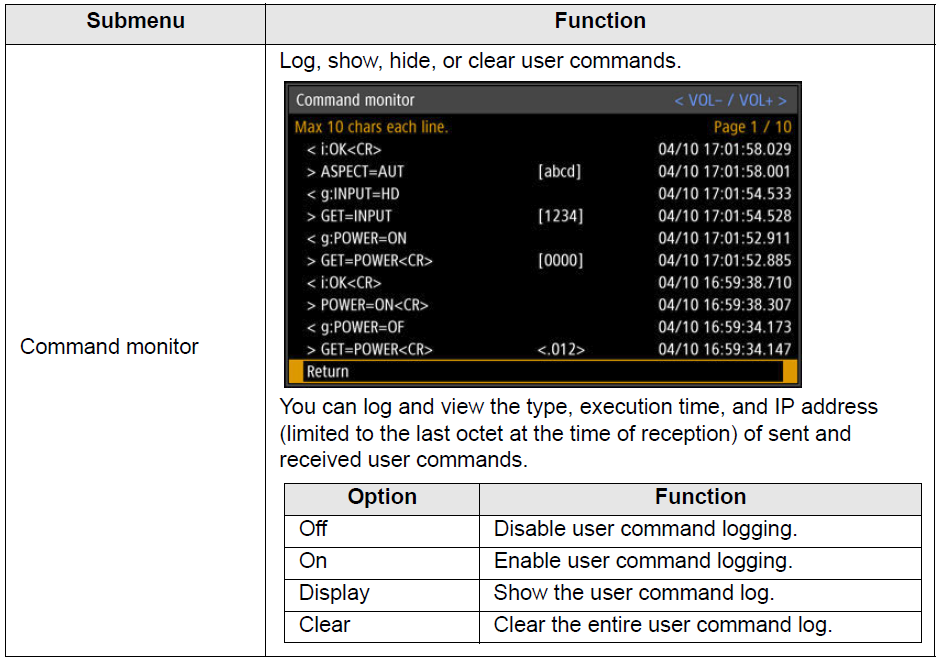Remote control/Side control
> [System settings] > [Remote control/Side control]
Specify which operations are available using buttons on the remote control or in the projector’s side controls.
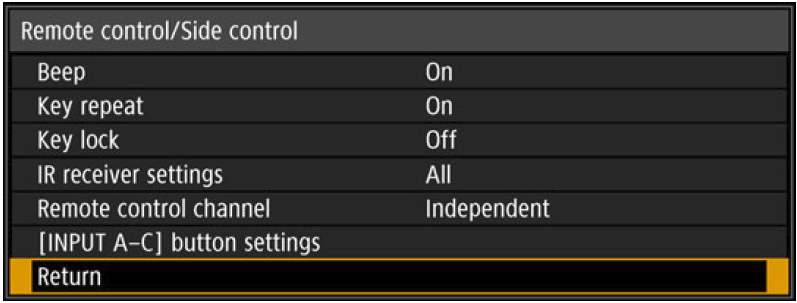 Beep
Beep
You can select whether a beep sounds or not when you operate the projector.

The beep will not sound if you mute the projector sound with the MUTE button on the remote control
Key repeat
Key repeat enables projector or remote control buttons to be held down instead of pressing them repeatedly.
 Key lock
Key lock
Lock the projector or remote (wireless) to prevent operation.
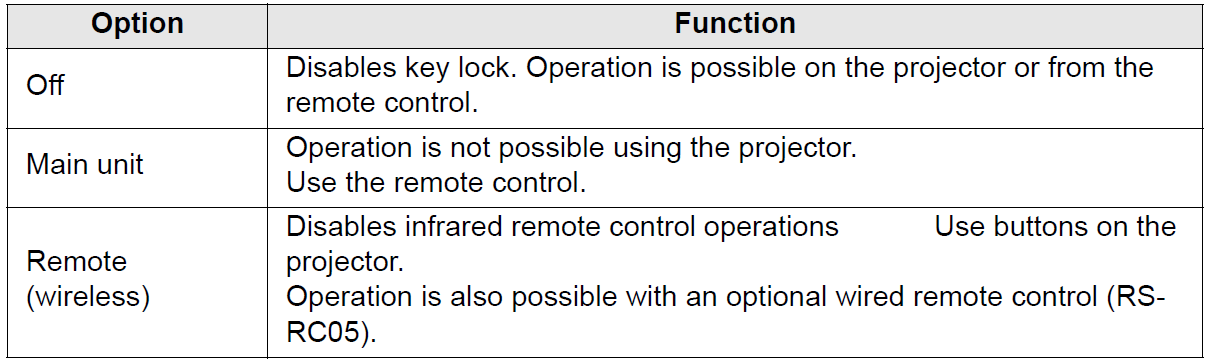 To Unlock Key Lock Function
To Unlock Key Lock Function
Turn off the projector and unplug the power plug. Hold down the OK button on the projector and plug in the power cord, as you continue to hold down the OK button. In a moment, a beep will sound, and the controls will be unlocked.
When you access this setting from the projector’s side controls, [Main unit] is not available. Similarly, when you access the setting from the remote control, [Remote (wireless)] is not available
IR receiver settings
Select the infrared receiver of the projector.
 Remote control channel
Remote control channel
Separate channels can be assigned to up to four projectors so that a single remote control can be used with each projector.
Selecting the Projector Channel
If a wired remote control is used, there is no need to set the remote control channel.
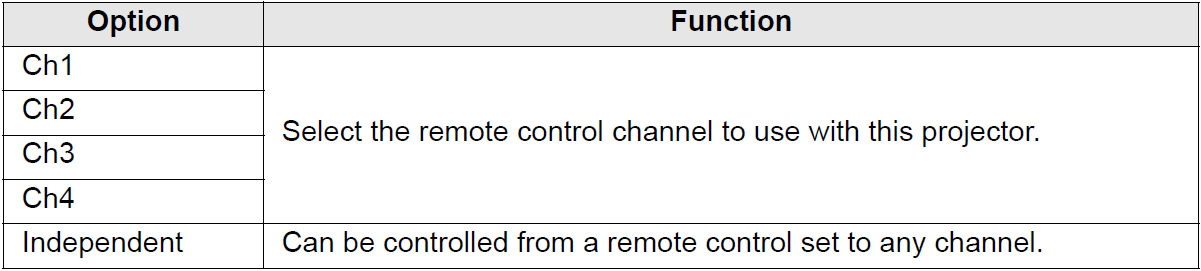 Selecting a Channel on the Remote Control
Selecting a Channel on the Remote Control
After changing the projector channel from the menu, always change the remote control channel accordingly.
 [INPUT A-C] button settings
[INPUT A-C] button settings
Select input signals to assign to INPUT A-C buttons on the remote control. This enables direct selection of the input signals.
 Audio in terminal select
Audio in terminal select
> [System settings] > [Audio in terminal select]
Select the terminal for audio input used with various input signals.
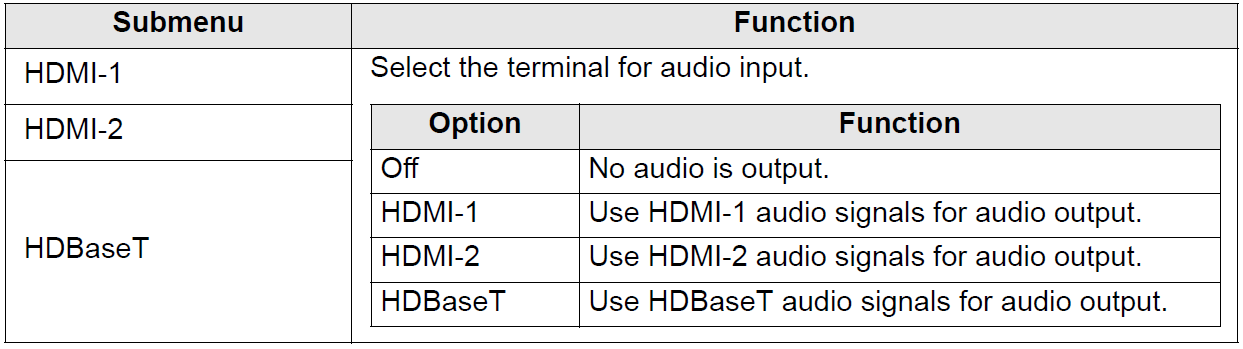 HDBaseT signal quality
HDBaseT signal quality
> [System settings] > [HDBaseT signal quality]
Display the video signal quality of HDBaseT input. The HDBaseT input signal value received is indicated by a white line.
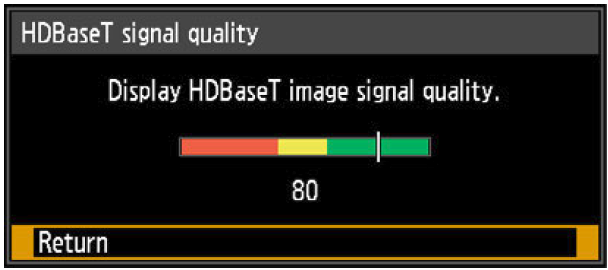

Do not coil or bundle cables
Communication settings
> [System settings] > [Communication settings]
View or configure communication setting values for the service port or HDBaseT serial communication.