Locking the Screen (when Shooting Underwater)
Lock the screen before using this unit underwater to prevent operation errors on the touch screen due to water pressure.
- Once the screen is locked, operations on the touch screen except
 are disabled.
are disabled.
- The START/STOP (recording) button and the zoom lever can be used while the screen is locked.
- You can set for both video and still image modes.
- If “SCREEN LOCK” has been set, it will take a longer time for the unit to power off after closing the LCD monitor.
Setting the “SCREEN LOCK”
- Check that the unit is in the recording mode.
- Tap “MENU”.
- Tap “RECORD SETTING”.
- Tap “SCREEN LOCK”.
- The
 button appears on the screen.
button appears on the screen.
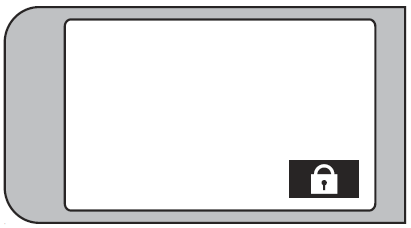 To cancel “SCREEN LOCK”
To cancel “SCREEN LOCK”
Tap the

button.
Memo :
- Once “SCREEN LOCK” is set, only the L button on the touch screen can be operated.
- “SCREEN LOCK” cannot be set for the following cases:
- - during recording
- - when “TIME-LAPSE RECORDING” or “DATE/TIME RECORDING” has
been set