Playback Screen (Still Image)
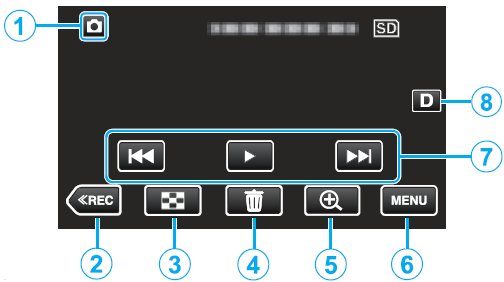
When this unit is not operated for a certain period of time, the operation buttons on the LCD monitor disappear automatically. Tap on the screen to display the operation buttons again.
1
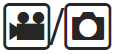
(Video/Still Image) Mode Button
- Switches between
 video (60i/60p) and
video (60i/60p) and  still image modes.
still image modes.
2 Recording Mode Button
- Switches to the recording mode.
3 Index Screen (Thumbnail Display) Button
- Returns to the index screen (thumbnail display). See “Operation Buttons for Still Image Playback”
4 Delete Button
See "Deleting the Currently Displayed File”
5 Playback Zoom Button
- Enlarges the still image that is being played back. See “Playing Back Still Images”
6 Menu Button
See “Operating the Menu”
7 Operation Buttons
See "Operation Buttons for Still Image Playback”
8 Display Button
Switches the display between full

and simple

with every tap of the button.
- Simple display: Some displays disappear automatically when the screen is not operated.
- Full display: Displays everything. The display button changes from
 to
to 
- When the power is turned off, the display setting will revert to simple display
 .When this unit is not operated for a certain period of time, the operation buttons on the LCD monitor disappear automatically. Tap on the screen to display the operation buttons again.
.When this unit is not operated for a certain period of time, the operation buttons on the LCD monitor disappear automatically. Tap on the screen to display the operation buttons again.