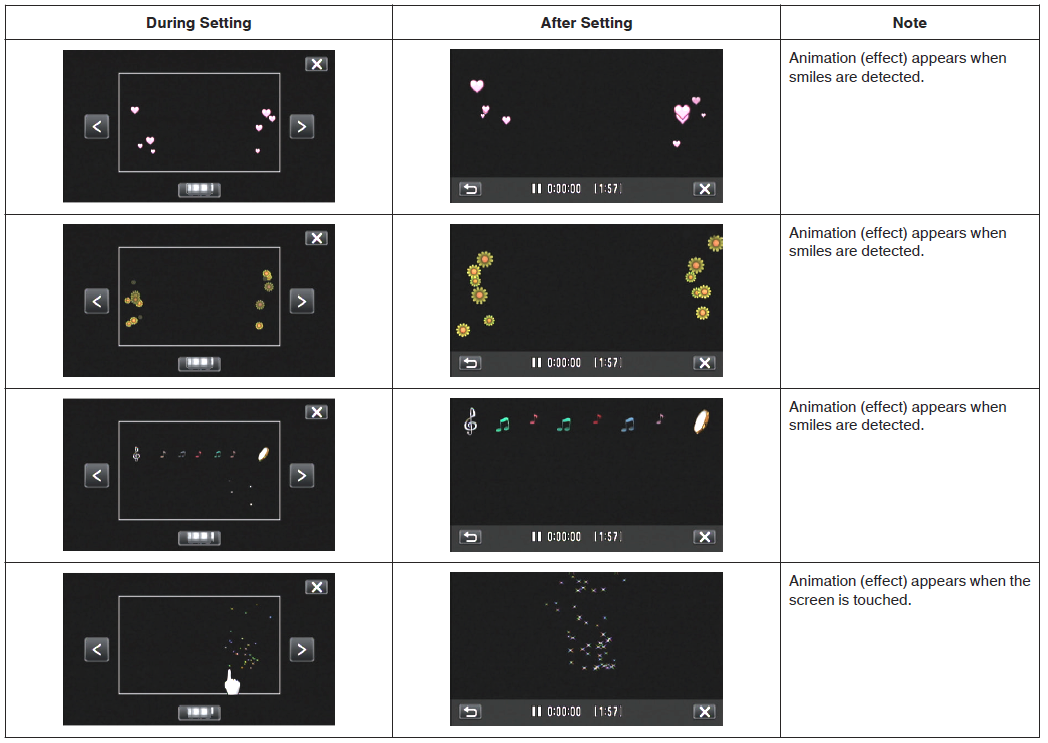Recording with Animation Effects (ANIMATION EFFECT)
You can add animation effects to video recordings.
The animation effects appear when smiles are detected or when the screen is touched.
1 Open the LCD monitor.
- Set the recording mode to either
 video or
video or  still image.
still image.
- To switch the mode between video and still image, tap
 or
or  on the recording screen to display the mode switching screen.
on the recording screen to display the mode switching screen.
Tap  or
or  to switch the mode to video or still image respectively.
to switch the mode to video or still image respectively.
2 Tap “MENU”.
3 Tap “RECORD SETTING”.
4 Tap “ANIMATION EFFECT”.
- If the icon is not displayed on the screen, tap > to scroll the screen.
- Tap
 to exit the menu.
to exit the menu.
- Tap
 to return to the previous screen.
to return to the previous screen.
5 Select a desired effect and tap “SET”.
- Tap < or > to change the effect.
- Press the START/STOP button the camera to start recording. Press again to stop.
- To select another effect again after tapping “SET”, tap
 .
.
- Tap L to exit “ANIMATION EFFECT”. (To perform operations other than recording, tap
 to cancel the “ANIMATION EFFECT” first.)
to cancel the “ANIMATION EFFECT” first.)