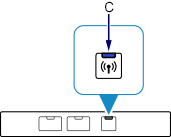To connect your PIXMA iP110 to a wireless router using a WPS PIN code, follow these steps.
Wireless Instructions
-
Load a sheet of A4 or Letter-sized plain paper.
-
Hold down the Resume/Cancel button (A) on the printer until the Power lamp (B) flashes 6 times, then release the button.
 The Network Configuration Page will be printed, which contains the WPS® PIN Code. You'll find an example of this page at the bottom of the article.
The Network Configuration Page will be printed, which contains the WPS® PIN Code. You'll find an example of this page at the bottom of the article.
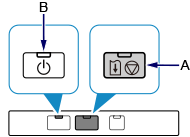
-
Hold down the Resume/Cancel button on the printer until the Power lamp flashes 8 times, then release the button.

-
Follow the on-screen instructions on your device to enter the WPS PIN code you see on the Network Configuration Page to the access point.
-
Make sure the Wi-Fi lamp (C) on the printer is lit.