Please follow the steps below.
WPS PIN code connection method.
-
Load a sheet of A4 or Letter-sized plain paper.
-
Hold down the Stop button (A) on the printer until the orange alarm lamp (B) flashes 15 times, then release the Stop button after the fifteenth flash.
-
The wireless connection setting information including the PIN code will be printed.
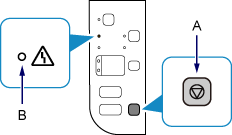
-
Enter the WPS PIN code shown on the printed Network Configuration Page into the device's setup screen. Follow the on-screen instructions on the device to proceed with setup.
-
Hold down the Stop button on the printer until the orange alarm lamp flashes 16 times, then release the Stop button after the sixteenth flash.
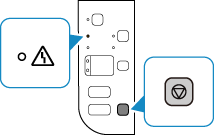
-
Make sure that the blue Wi-Fi® lamp (C) on the printer is lit.
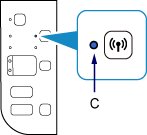
If your product issue was not resolved after following the steps above, or if you require additional help, please create or log in to your Canon Account to see your technical support options.
Or if you still need help, visit our Canon Community by clicking the button below to get answers:

____________________________________________________________________________________________