Before Starting
In order to enter a PIN code from the printer into your wireless router, you'll need to access the router's internal settings. Please refer to the documentation that came with your wireless router for instructions on accessing its internal settings and enter a PIN code.
Some wireless routers will allow you to connect devices via a WPS PIN code. Follow the steps below to begin a wireless connection setup using the WPS PIN code method for the PIXMA TS702.
-
Press the Setup  button.
button.
-
In the Setup menu, Wi-Fi setup is the first option. Press the OK button.

-
Press the right arrow button  until Other setup appears. Press the OK button.
until Other setup appears. Press the OK button.

-
Press the right arrow button  until WPS (PIN code) is shown on the screen. Press the OK button.
until WPS (PIN code) is shown on the screen. Press the OK button.

The printer will process for a few moments.

A PIN code will be displayed on the screen.
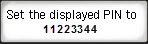
 The PIN code must be entered into your router's internal settings. Please refer to your router's documentation for information on how to enter a PIN code from a device.
The PIN code must be entered into your router's internal settings. Please refer to your router's documentation for information on how to enter a PIN code from a device.
After the PIN code has been entered into the router, the printer will attempt to connect to the network.

-
After the printer has connected, press the OK button.

If your product issue was not resolved after following the steps above, or if you require additional help, please create or log in to your Canon Account to see your technical support options.
Or if you still need help, visit our Canon Community by clicking the button below to get answers:

____________________________________________________________________________________________