You can load plain paper or photo paper.
 Important
Important
- If you cut plain paper into small size such as 4" x 6" (10 x 15 cm) or 5" x 7" (13 x 18 cm) to perform trial print, it can cause paper jams.
 Note
Note
- We recommend Canon genuine photo paper for printing photos.
- You can use general copy paper.
- Prepare paper.
Align the edges of paper. If paper is curled, flatten it.

 Note
Note
- Align the edges of paper neatly before loading. Loading paper without aligning the edges may cause paper jams.
- If paper is curled, hold the curled corners and gently bend them in the opposite direction until the paper becomes completely flat.
- When using Photo Paper Plus Semi-gloss SG-201, even if the sheet is curled, load one sheet at a time as it is. If you roll up this paper to flatten, this may cause cracks on the surface of the paper and reduce the print quality.
-
Load paper.
(1) Open the front cover gently, and extend the paper support.

(2) Use the right paper guide (A) to slide both paper guides all the way out.
(3) Load the paper in the center of the front tray WITH THE PRINT SIDE FACING DOWN.
Push the paper stack all the way to the back of the front tray.
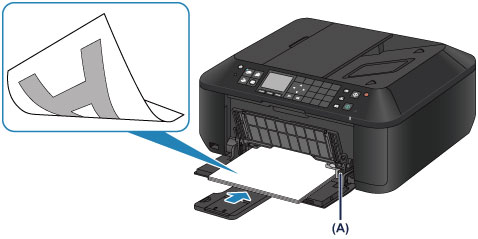
(4) Slide the right paper guide (A) to align the paper guides with both sides of the paper stack.
Do not slide the paper guides too hard against the paper. The paper may not be fed properly.
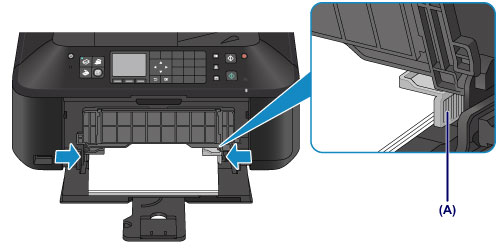
 Important
Important
- Always load paper in the portrait orientation (B). Loading paper in the landscape orientation (C) can cause paper jams.

 Note
Note
- Do not overload paper by stacking until the top of the stack touches the paper guides.
- Load small size paper, such as 4" x 6" (10 x 15 cm), by pushing it in all the way to the back of the front tray.

(5) Open the output tray extension.

-
Open the paper output tray.
(1) Open the paper output tray gently, and extend the paper output support.

 Important
Important
- Be sure to open the paper output tray when printing. If not open, the machine cannot start printing.
 Note
After loading paper
Note
After loading paper
- Select the size and type of the loaded paper on the print settings screen of the operation panel or printer driver.