| Article ID: ART173713 |
| |
Date published: 02/25/2019 |
| |
Date last updated: 02/25/2019 |
Description
This scanner includes a function to detect document double feeds. This function causes the scanner to automatically stop when it detects that multiple document sheets have been fed at the same time. You can also specify whether to save the scanned image after scanning has finished and continue scanning the document (double feed detection ignore function).
To use the double feed detection function, you must first open the scanner driver settings screen and enable double feed detection. It is also necessary to set [Rapid recovery system] to use the double feed detection ignore function.
Solution
- Open the scanner driver's setting screen.
- Open the [Error Detection] tab.
- Select either the [Detect by length] or the [Detect by Ultrasonic] check box (or both).

- To also use the double feed detection ignore function, open the [Others] tab, select the [Rapid recovery system] check box, and click the [Setting] button.
The [Rapid Recovery System Settings] dialog box opens.
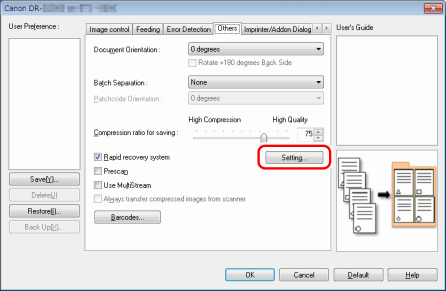
- Select [Show a continue dialog and stop scanning], and click the [OK] button.


If [Notify an error and continue scanning] is selected, feeding does not stop when double feeding is detected, but it is notified by the scanner's buzzer or LED.
- Click the [OK] button to close the settings screen.

- If documents like plastic cards are scanned, it may be falsely detected as a double feed.
- Depending on the paper type and paper thickness, false detection of double feed may occur. If the double feed detection malfunctions, clear the [Detect by Ultrasonic] check box of the [Error Detection] tab.