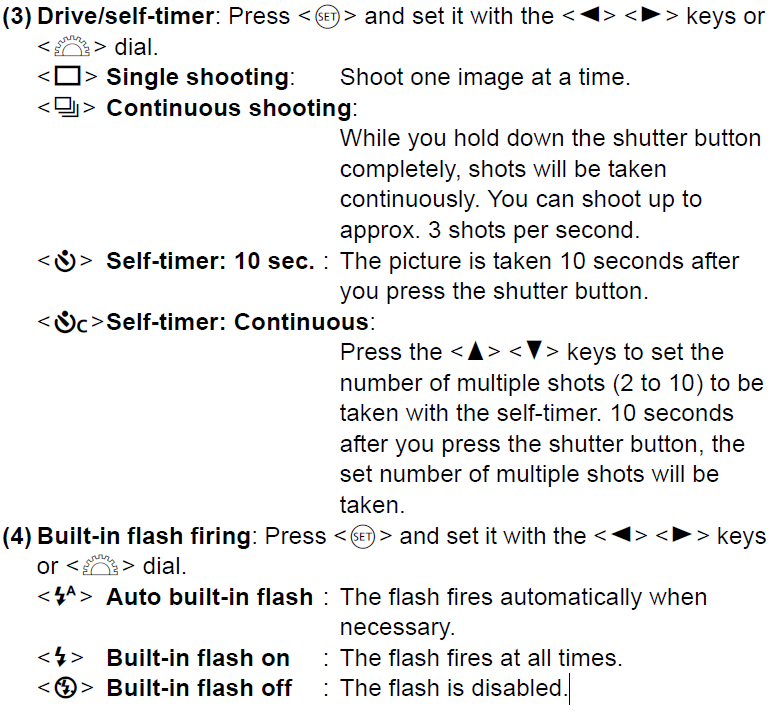Creative Auto Shooting
Creative Auto Shooting
In the <

> mode, you can easily change the depth of field, drive/selftimer, and flash firing. You can also select and shoot with the ambience
you want to convey in your images. The default settings are the same as the <

> mode.
* CA stands for Creative Auto.
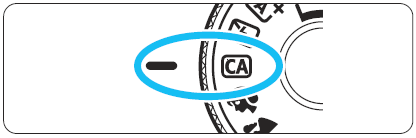 |
Set the Mode Dial to < >. >. |
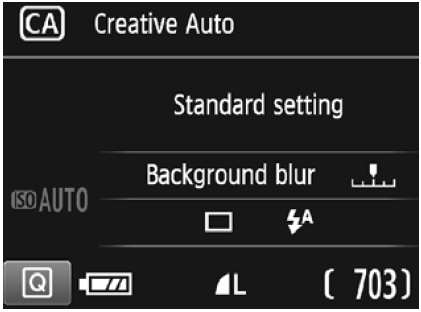 |
Press the 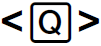 button button  . .
- The Quick Control screen will appear
|
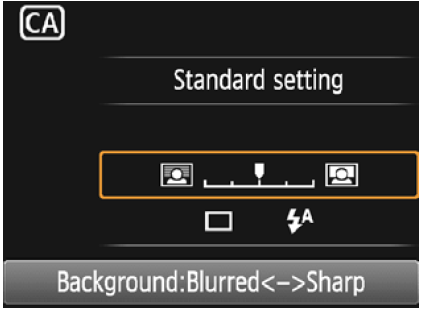 |
Set the desired function.
- Press the <S> cross keys to select a function.
- The settings of the selected function and Feature guide (p.55) will appear.
- For the setting procedure and details on each function
Take the picture.
- Press the shutter button completely to take the picture.
|
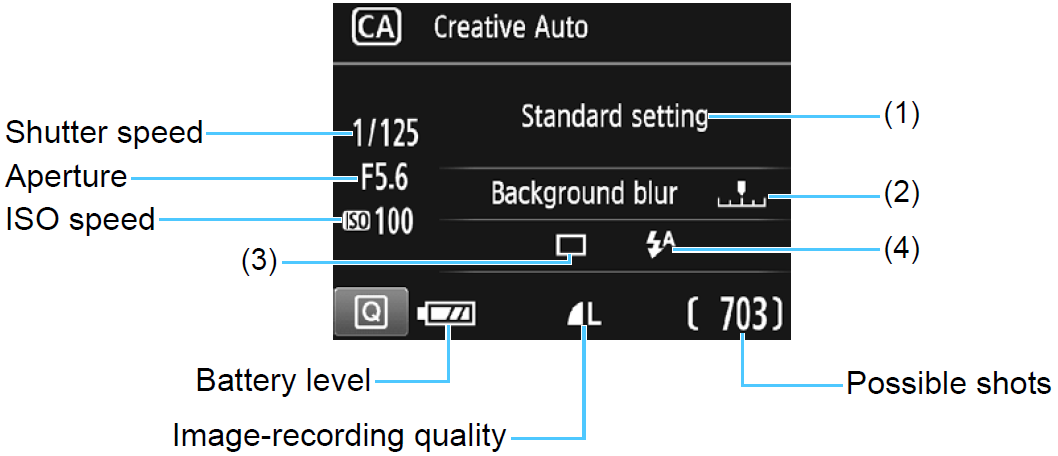
Pressing the <Q> button enables you to set the following:
(1)Ambience-based shots
You can select and shoot with the ambience you want to convey in your images. Press the

keys or turn the

dial to
select the ambience. You can also select it from a list by pressing

.
(2) Blurring/sharpening the background

If you move the index mark toward the left, the background will look more blurred. If you move it toward the right, the background will
look more in focus. If you want to blur the background, see “Shooting Portraits”. Press the

keys or turn the

dial to select the desired degree of blur.
Depending on the lens and shooting conditions, the background may not look so blurred.
This function cannot be set if you use flash. Also, the setting will not be applied if

has been selected and the flash is fired