Shooting by Lighting or Scene Type
In the

Basic Zone modes, you can shoot with the settings matching the lighting or scene type. Normally,
[Default setting] is adequate, but if the settings match the lighting condition or scene, the picture will look more accurate to your eyes.
For Live View shooting, if you set both
[Light/scene-based shots] and
[Ambience-based shots], you should first set
[Light/scenebased shots]. This will make it easier to see the resulting effect on the LCD monitor.
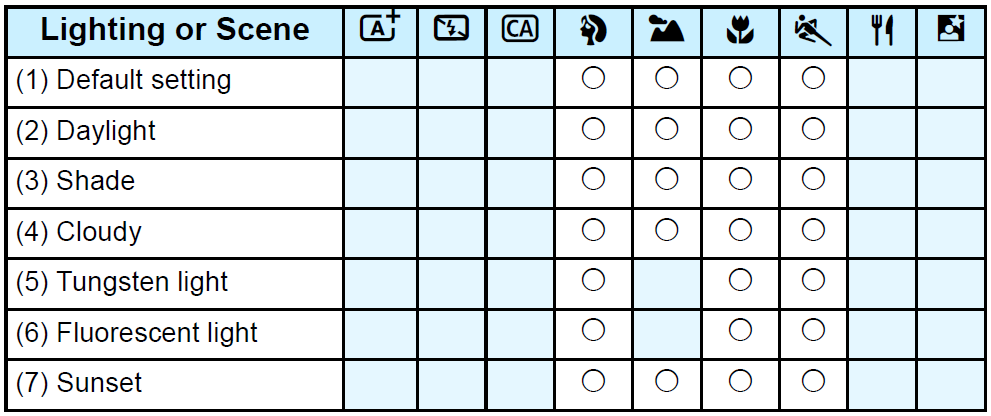
| |
Set the Mode Dial to any of the following modes:  |
 |
Display the Live View image.
- Press the
 button to display the Live View image. button to display the Live View image.
|
 |
With Quick Control, select the lighting or scene type.
- Press the
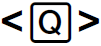 button button 
- Press the
 keys to select [Default setting]. [Light/scenebased shots] will appear on the screen. keys to select [Default setting]. [Light/scenebased shots] will appear on the screen.
- Press the
 keys or turn the keys or turn the 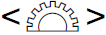 dial to select the lighting or scene type. dial to select the lighting or scene type.
- The resulting image with the selected lighting or scene type will be displayed.
|
| |
Take the picture.
- Press the shutter button completely to take the picture.
- To return to viewfinder shooting, press the
 button to exit Live View shooting. Then press the shutter button completely to take the picture. button to exit Live View shooting. Then press the shutter button completely to take the picture.
- If you change the shooting mode or set the power switch to <OFF> he setting will revert back to [Default setting].
|
- If you use flash, the setting will switch to [Default setting]. (However, the shooting information will display the lighting or scene type that is set.)
- If you want to set this function together with [Ambience-based shots], set the lighting or scene type that best matches the ambience you have set. In the case of [Sunset], particularly, warm colors will become prominent so the ambience you set may not be effective.
If you do not want the Live View image to be displayed when setting functions, press the
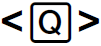
button after step 1 and set
[Light/scene-based shots]
Lighting or Scene Type Settings
(1) Default setting
Default setting suited for most subjects.
(2) Daylight
For subjects under sunlight. Gives more natural-looking blue skies and greenery and reproduces light-colored flowers better.
(3) Shade
For subjects in the shade. Suitable for skin tones, which may look too bluish, and for light-colored flowers.
(4) Cloudy
For subjects under overcast skies. Makes skin tones and landscapes, which may otherwise look dull on a cloudy day, look warmer. Also effective for light-colored flowers.
(5) Tungsten light
For subjects lit under tungsten lighting. Reduces the reddish-orange color cast caused by tungsten lighting.
(6) Fluorescent light
For subjects under fluorescent lighting. Suited for all types of fluorescent lighting.
(7) Sunset
Suitable when you want to capture the sunset’s impressive colors