Customizing Image Characteristics
You can customize a Picture Style by adjusting individual parameters such as [Sharpness] and [Contrast] from the default. To see the resulting effects, take test shots. To customize [Monochrome].
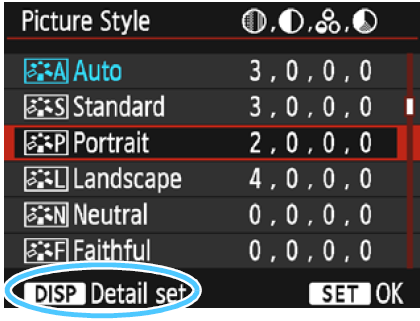 |
Select [Picture Style].
- Under the [
 2] tab, select [Picture Style], then press 2] tab, select [Picture Style], then press  . .
- The Picture Style selection screen will appear.
Select a Picture Style.
- Select a Picture Style, then press the <DISP> button.
|
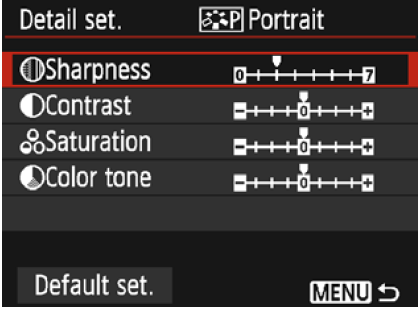 |
Select a parameter.
- Select a parameter such as [Sharpness], then press

|
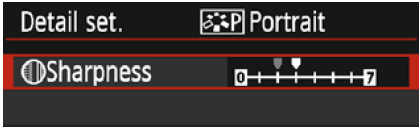
 |
Set the parameter.
- Press the
 keys to adjust the parameter as desired, then press keys to adjust the parameter as desired, then press  . .
- Press the <MENU> button to save the adjusted parameters. The Picture Style selection screen will reappear.
- Any parameter settings different from the default will be displayed in blue.
|
By selecting [Default set.] in step 3, you can revert the parameter settings of the respective Picture Style to their defaults.
Parameter Settings and Effects

Adjusts the sharpness of the subject.
To make it less sharp, set it toward the

end. The closer it is to

, the softer the image will look. To make it sharper, set it toward the

end. The closer it is to

, the sharper the image will look.

Adjusts the image contrast and the vividness of colors.
To decrease the contrast, set it toward the minus end. The closer it is to

, the more muted the image will look. To increase the contrast, set it toward the plus end. The closer it is to

, the crisper the image will look.

Adjusts the color saturation in the image.
To decrease the color saturation, set it toward the minus end. The closer it is to

, the more diluted the colors will look. To increase the color saturation, set it toward the plus end. The closer it is to

, the bolder the colors will look.

Adjusts the color tone of skin.
To make the skin tone redder, set it toward the minus end. The closer it is to

, the redder the skin tone will look. To reduce skin redness, set it toward the plus end. The closer it is to

, the more yellow the skin tone will look.