Setting the Auto White Balance
With

(Ambience priority), you can increase the intensity of the image’s warm color cast when shooting a tungsten-light scene. If you select
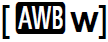
(White priority), you can reduce the intensity of the image’s warm color cast.
If you want to match the Auto white balance of previous EOS DIGITAL camera models, select

(Ambience priority).

Cautions for Setting
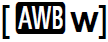
(White priority)
- The warm color cast of subjects may fade.
- When multiple light sources are included on the screen, the warm color cast of the picture may not be lessened.
- When using flash, the color tone will be the same as
 (Ambience priority).
(Ambience priority).