Custom White Balance
Custom white balance enables you to manually set the white balance for a specific light source. Make sure to perform this procedure under the light source at the actual location of the shoot.
 |
1 Shoot a white object.
- A plain, white object should fill the viewfinder’s center.
- Focus manually and shoot with the standard exposure set for the white object.
- You can use any white balance setting.
|
 |
2 Select [Custom White Balance].
- Under the [
 2] tab, select [Custom White Balance], then press 2] tab, select [Custom White Balance], then press  . .
- The custom white balance selection screen will appear.
|
 |
3 Import the white balance data.
- Select the image that was captured in step 1, then press

- On the dialog screen that appears, select [OK], and the data will be imported.
- When the menu reappears, press the <MENU> button to exit the menu
|
 |
4 Select 
- Press the
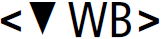 button. button.
- Select
 , then press , then press 
|

If the exposure obtained in step 1 differs greatly from the standard exposure, a correct white balance may not be obtained.
In step 3, the following images cannot be selected: Images captured with the Picture Style set to
[Monochrome], images processed with a Creative filter, or images shot with another camera.