White Balance Auto Bracketing
With just one shot, three images with different color tones can be recorded simultaneously. Based on the color temperature of the current white balance setting, the image will be bracketed with a blue/amber bias or magenta/
green bias. This is called white balance bracketing (WB Bkt.). White balance bracketing is possible up to ±3 levels in single-level increments.

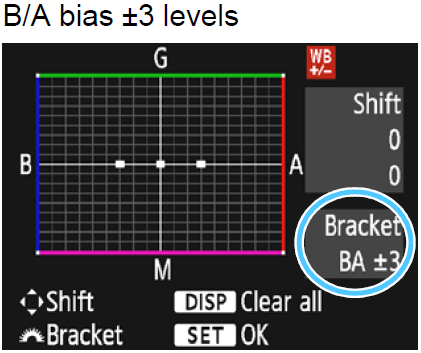 |
Set the white balance bracketing amount.
- In step 2 for “White Balance Correction”, when you turn the
 dial, the dial, the  mark on the screen will change to mark on the screen will change to  (3 points). Turning the dial to the right sets the B/A bracketing, and turning it to the left sets the M/G bracketing. (3 points). Turning the dial to the right sets the B/A bracketing, and turning it to the left sets the M/G bracketing.
- On the right, “Bracket” indicates the bracketing direction and correction amount.
- Pressing the <DISP> button will cancel all the [WB Shift/Bkt.] settings.
- Press
 to exit the setting and return to the menu. to exit the setting and return to the menu.
|
Bracketing Sequence
The images will be bracketed in the following sequence: 1. Standard white balance, 2. Blue (B) bias, and 3. Amber (A) bias, or 1. Standard white balance, 2. Magenta (M) bias, and 3. Green (G) bias.

During WB bracketing, the maximum burst for continuous shooting will be lower and the number of possible shots will also decrease to approx. one-third the normal number
- You can also set white balance correction and AEB together with white balance bracketing. If you set AEB in combination with white balance bracketing, a total of nine images will be recorded for a single shot.
- Since three images are recorded for one shot, it takes longer to record the image on the card.
- During Live View shooting, the white balance icon will blink.
- “Bkt.” stands for bracketing