The captured image will be recorded onto the CF card (optional).
Although the thickness is different, a Type I or Type II CF card can be inserted into the camera. The camera is also compatible with Microdrive and CF cards with 2 GB or higher capacity.
Installing the card
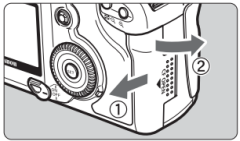 |
1. Open the cover.
- Slide the cover as shown by the arrow to open it.
|
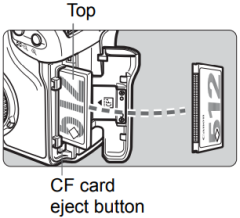 |
2. Insert the CF card.
- Using Canon CF cards is recommended.
- If the card is inserted in the wrong way, it may damage the camera. As shown by the arrow, face the label side toward you and insert the end with the small holes into the camera.
- The CF card eject button pops out.
|
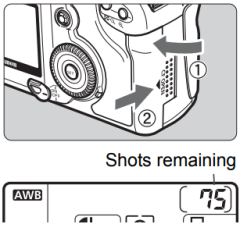 |
3. Close the cover.
- Close the cover and slide it in the direction shown by the arrow until it snaps shut.
- When the <
 > switch is set to <ON> or < > switch is set to <ON> or < >, the shots remaining is displayed on the LCD panel. >, the shots remaining is displayed on the LCD panel.
|
 The shots remaining depends on the remaining capacity of the CF card or the image recording quality setting, the ISO speed setting, etc. The shots remaining depends on the remaining capacity of the CF card or the image recording quality setting, the ISO speed setting, etc. |
Removing the card
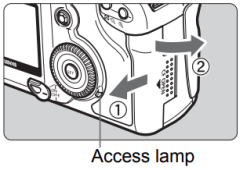 |
1. Open the cover.
- Turn the <
 > switch to <OFF>. > switch to <OFF>.
- Check that the "buSY" message is not displayed on the LCD panel.
- Make sure the access lamp is off, then open the cover.
|
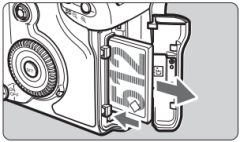 |
2. Remove the CF card.
- Press the Eject button.
- The CF card will be ejected.
- Close the cover.
|

- When the access lamp is lit or blinking, it indicates that the images are being written to or read by the CF card or being erased. While the access lamp is lit or blinking, do not do any of the following.
Doing so may damage the image data, CF ccard, or camera.
- Shaking or banging the camera around.
- Open the CF card slot cover.
- Removing the battery.
- If you use a low-capacity CF card, it might not be able to record large images.
- A Microdrive is vulnerable to vibration and physical shock. If you use a Microdrive, be careful not to subject the camera to vibration or physical shock especially while recording or displaying images.
|
 On the menu, if you set the [ On the menu, if you set the [ Shoot w/o card] to [Off], it will prevent shooting without a CF card. Shoot w/o card] to [Off], it will prevent shooting without a CF card. |