You can use an SD, SDHC, or SDXC memory card (sold separately) with the camera. The captured images are recorded onto the card.
 Make sure the card's write-protect switch is set upward to enable writing/erasing. Make sure the card's write-protect switch is set upward to enable writing/erasing.
|
Installing the card
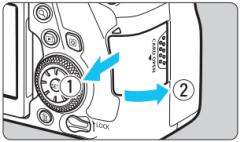 |
1. Open the cover.
- Slide the cover as shown by the arrows to open it.
|
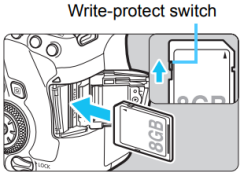 |
2. Insert the card.
- As shown by the illustration, face the card's label side toward you and insert it until it clicks in place.
|
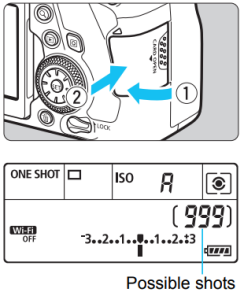 |
3. Close the cover.
- Close the cover and slide it in the direction shown by the arrows until it snaps shut.
- When you set the power switch to <ON>, the number of possible shots will be displayed on the LCD monitor.
|
Removing the card
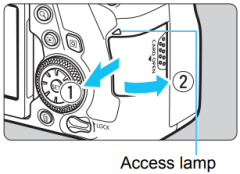 |
1. Open the cover.
- Set the power switch to <OFF>.
- Check that the access lamp is off, then open the cover.
- If [Recording...] is displayed on the LCD monitor, close the cover.
|
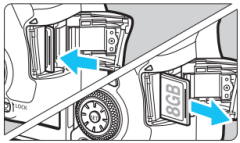 |
2. Remove the card.
- Gently push in the card, then let go to eject it.
- Pull the card straight out., then close the cover.
|

- UHS-I SDHC or SDXC memory cards can also be used.
- The number of possible shots varies depending on the remaining capacity of the card, image-recording quality, ISO speed, etc.
- Setting [
 1: Release shutter without card] to [Disable] will prevent you from forgetting to insert a card. 1: Release shutter without card] to [Disable] will prevent you from forgetting to insert a card.
|

- When the access lamp is lit or blinking, it indicates that images are being written to, read from, or erased from the card, or data is being transferred. Do not open the card slot cover during this time. Also, never do any of the following while the access lamp is lit or blinking.
- Removing the card.
- Removing the battery.
- Shaking or banging the camera around.
- Unplugging and connecting a power cord (when household power outlet accessories (sold separately) are used).
- If the card already contains recorded images, the image number might not start from 0001.
- If a card-related error message is displayed on the LCD monitor, remove and reinsert the card. If the error persists, use a different card.
If you can transfer all the images in the card to a computer, transfer all the images and then format the card with the camera. The card may then return to normal.
- Do not touch the card's contacts with your fingers or metal objects. Do not expose the contacts to dust or water. If smudges adhere to the contacts, contact failure may result.
- Multimedia cards (MMC) cannot be used. (Card error will be dislayed.)
|