Setting the Microphone (XA40 / XA45)
| Article ID: ART174242 | | | Date published: 05/02/2019 | | | Date last updated: 05/03/2019 |
Description
Solution
| Solution |
Recording Audio The camcorder features 4-channel linear PCM or 2-channel AAC audio recording and playback. The sampling frequency is 48 kHz and the audio sampling bit depth is 16 bit.
You can record audio using the built-in stereo microphone, commercially available external
microphone (INPUT 1/INPUT 2 terminals*, MIC terminal) or line input (INPUT 1/INPUT 2 terminals*).
Using the INPUT 1/INPUT 2 terminals, you can select the audio input independently for channel 1 (CH1) and channel 2 (CH2).
The audio signal will be output along with the video signal from the SDI OUT terminal (
 only) and HDMI OUT terminal. You can record this audio signal on an external recorder. only) and HDMI OUT terminal. You can record this audio signal on an external recorder.* Available only when the handle unit is attached to the camcorder.
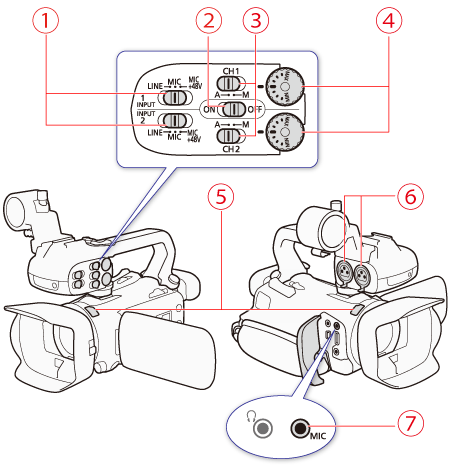
 : Sensitivity selection switches for INPUT 1 and INPUT 2 : Sensitivity selection switches for INPUT 1 and INPUT 2 : INPUT terminal ON/OFF switch : INPUT terminal ON/OFF switch : Audio level switches for CH1 and CH2 : Audio level switches for CH1 and CH2 : Audio level dials for CH1 and CH2 : Audio level dials for CH1 and CH2 : Built-in stereo microphone : Built-in stereo microphone : INPUT 1 and INPUT 2 terminals (collectively referred to as "INPUT terminals") : INPUT 1 and INPUT 2 terminals (collectively referred to as "INPUT terminals") : MIC terminal : MIC terminalAudio Settings and Recorded Audio Channels Which audio inputs are recorded to which audio channels is determined by a combination of menu settings, whether the handle unit is attached, and other audio-related controls on the camcorder. The following table gives an overview of the possible combinations.
*1
 Audio Setup] > [CH2 Input] Audio Setup] > [CH2 Input]*2 Not available when the resolution is 1280x720.
Using Line Input or an External Microphone Connected to an INPUT Terminal 1. Set the INPUT terminal ON/OFF switch to ON.

2. Set the sensitivity selection switches for INPUT 1/INPUT 2 to LINE or MIC.

By default, when using the INPUT terminals, each audio input is recorded to a separate audio channel (INPUT 1 to CH1 and INPUT 2 to CH2). If necessary (for example, as an audio backup recording), you can record the audio input into the INPUT 1 terminal to both audio channels, CH1 and CH2. In that case, you can adjust the audio recording levels of each channel independently of each other.
1. Set the POWER switch to CAMERA.

2. Press the MENU button.
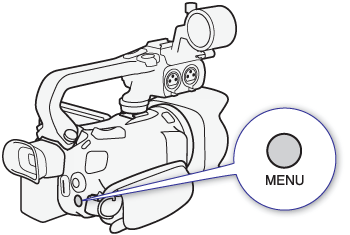
3. Select [
  Audio Setup] > [CH2 Input]. Audio Setup] > [CH2 Input].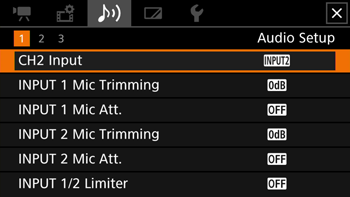
4. Select the desired option and then select
 . .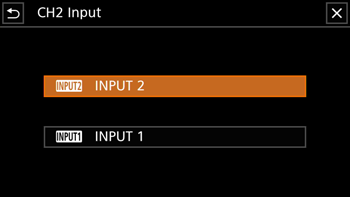
Audio Recording Level (INPUT Terminals) You can set the audio recording level to automatic or manual independently for each channel. Furthermore, when you adjust the audio recording level manually, you can set the level (from ââ to 18 dB) independently for each channel, as well.
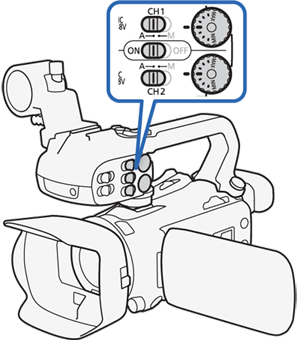
1. Set the audio level switch of the desired channel to A (automatic) or M (manual).
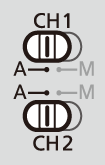 ã ã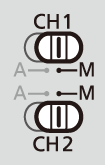
2. Turn the corresponding audio level dial.

Adjusting the Microphone's Sensitivity (INPUT terminals) When one of the audio channels is set to the INPUT terminals and the corresponding sensitivity selection switch is set to MIC or MIC+48V, you can select the external microphoneâs sensitivity.
1. Set the POWER switch to CAMERA.

2. Press the MENU button.
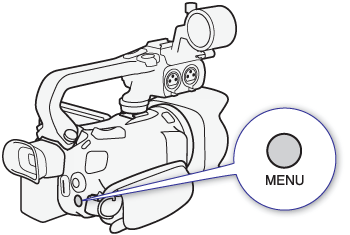
3. Select [
  Audio Setup] > [INPUT 1 Mic Trimming] or [INPUT 2 Mic Trimming]. Audio Setup] > [INPUT 1 Mic Trimming] or [INPUT 2 Mic Trimming].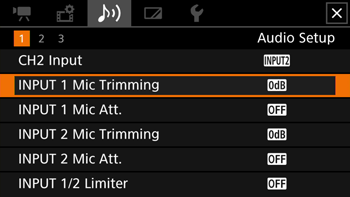
4. Select the desired option and then select [
 ]. ].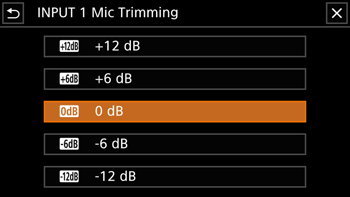
Activating the Microphone's Attenuator (INPUT terminals) When one of the audio channels is set to the INPUT terminals and the corresponding sensitivity selection switch is set to MIC or MIC+48V, you can activate the external microphoneâs attenuator (20 dB).
1. Set the POWER switch to CAMERA.

2. Press the MENU button.
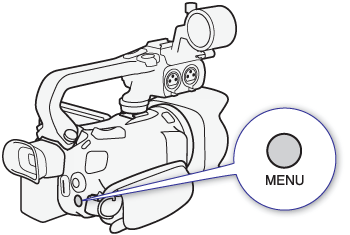
3. Select [
  Audio Setup] > [INPUT 1 Mic Att.] or [INPUT 2 Mic Att.]. Audio Setup] > [INPUT 1 Mic Att.] or [INPUT 2 Mic Att.].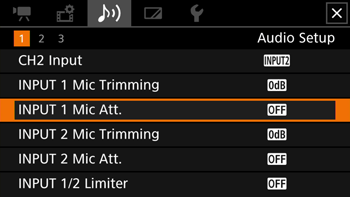
4. Select [
 On] and then select [ On] and then select [  ]. ].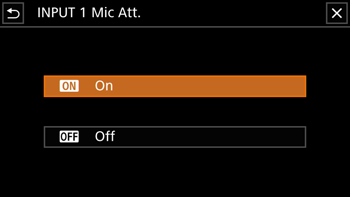
Using the Built-in Microphone or an External Microphone Connected to the MIC Terminal If the handle unit is attached to the camcorder but you will not connect an external microphone to an INPUT terminal, follow the step below to use the built-in microphone or an external microphone connected to the MIC terminal. When an external microphone is connected to the MIC terminal, the camcorder will switch automatically from the built-in microphone to the external one.
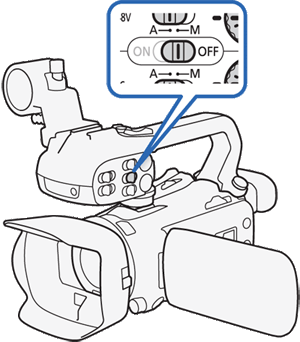
1. Set the INPUT terminal ON/OFF switch to OFF.
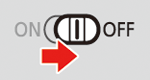
1. Set the POWER switch to CAMERA.

2. Press the MENU button.
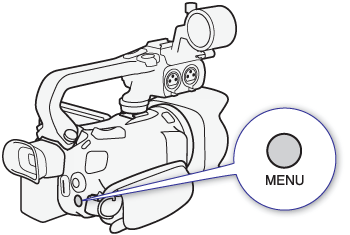
3. Select [
  Audio Setup] > [MIC Power]. Audio Setup] > [MIC Power].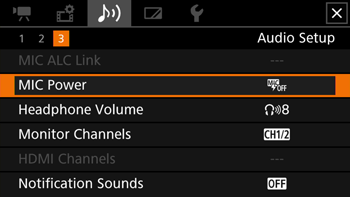
4. Select [
 On] and then select [ On] and then select [  ]. ].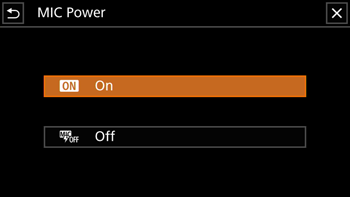
|
|||||||||||||||||||||||||||||||||||||||||||||||||||||||||||||||||||||||||||
|
ID: 8204364100_EN_1
|
||||||||||||||||||||||||||||||||||||||||||||||||||||||||||||||||||||||||||||

 INPUT 2 ] : Records audio to each channel separately. Audio input into INPUT 1 is recorded to CH1, while audio input into INPUT 2 is recorded to CH2.
INPUT 2 ] : Records audio to each channel separately. Audio input into INPUT 1 is recorded to CH1, while audio input into INPUT 2 is recorded to CH2. INPUT 1 ] : Audio input into INPUT 1 is recorded to both channels. Audio input into INPUT 2 will not be recorded.
INPUT 1 ] : Audio input into INPUT 1 is recorded to both channels. Audio input into INPUT 2 will not be recorded. Linked] option is selected, you can adjust both audio channels with the CH1 audio level switch and CH1 audio level dial.
Linked] option is selected, you can adjust both audio channels with the CH1 audio level switch and CH1 audio level dial. appears on the screen and the audio peak limiter will limit the amplitude of audio input signals when those signals start to distort.
appears on the screen and the audio peak limiter will limit the amplitude of audio input signals when those signals start to distort.