The "Scan to E-mail" or "Attach to E-mail" function for CaptureOnTouch is controlled via the Scan to Email plug in for CaptureOnTouch. For versions of CaptureOnTouch prior to version 4, these plug ins were integrated into the software during installation. Beginning with version 4, CaptureOnTouch plug ins need to be installed individually after the main program is installed.
There are no real settings that need to be configured for the "Scan to E-mail" plug in to work (other than installing the plug in as mentioned above). The way that the plug in works is it uses the default Email client installed on the computer (ie. Outlook, Lotus Notes, etc.). The only configuration available is you can preset the maximum size of file you wish to attach to the email. This configuration is located in the "Detail Settings...." section in the "Output method selection:" area and the available size options are 1MB to 99MB.
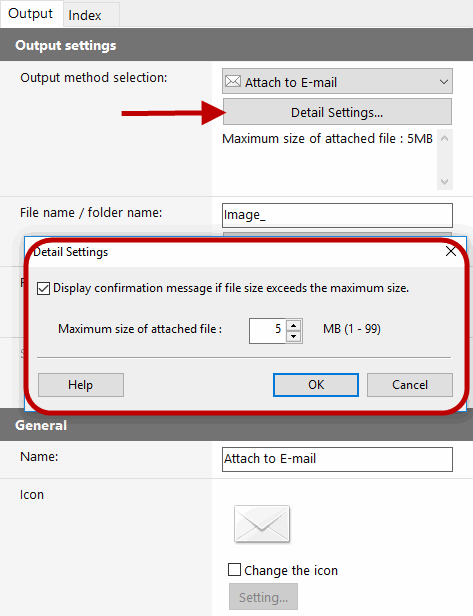
NOTE: Depending upon the version of CaptureOnTouch being used, if you don't see the Scan to Email plugin, you might have to install it. In the later versions of CaptureOnTouch, the plugins are a separate download (under the software tab). Hint: you might have to scroll down a bit depending on the number of files listed there.
