The buttons on the operation panel allow you to enter (or change) characters, numbers, or symbols when setting up the network or making other settings.
Switching the Input Mode
The current input mode appears at the upper right corner of the LCD.
Pressing the Setup  button on the operation panel toggles through the input modes in the order lowercase > uppercase > numeric > symbols, showing the first available character.
button on the operation panel toggles through the input modes in the order lowercase > uppercase > numeric > symbols, showing the first available character.
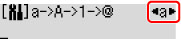
The following shows available characters in each mode.
| Mode |
Available characters |
| Lowercase |
abcdefghijklmnopqrstuvwxyz SP |
| Uppercase |
ABCDEFGHIJKLMNOPQRSTUVWXYZ SP |
| Numeric |
1234567890 SP |
| Symbols |
. @ - _ SP  # ! " , ; : ^ ` = / | ' ? $ % & + ( ) [ ] { } < > \ ~ # ! " , ; : ^ ` = / | ' ? $ % & + ( ) [ ] { } < > \ ~ |
 Only the input modes or characters available for input appear in their respective screens.
Only the input modes or characters available for input appear in their respective screens.
Entering Numbers, Letters, and Symbols
Use the 
 button to select a character and press the OK button to enter it.
button to select a character and press the OK button to enter it.

When input of all characters is complete, hold down the OK button. When a confirmation message appears, select Yes and press the OK button.
-
To insert a space
Switch to the lowercase, uppercase, or numeric mode, and then press the  button once. Alternatively switch to the symbol mode and then press the
button once. Alternatively switch to the symbol mode and then press the  button four times.
button four times.
-
To delete the last entered character
Press the Back  button. You can only delete the last entered character.
button. You can only delete the last entered character.
 To terminate character entry, press the Stop
To terminate character entry, press the Stop  button. When a confirmation message appears, select Yes and press the OK button.
button. When a confirmation message appears, select Yes and press the OK button.
If your product issue was not resolved after following the steps above, or if you require additional help, please create or log in to your Canon Account to see your technical support options.
Or if you still need help, visit our Canon Community by clicking the button below to get answers:

____________________________________________________________________________________________