If the paper feed roller is dirty or paper powder is attached to it, paper may not be fed properly.
In this case, clean the paper feed roller. Cleaning will wear out the paper feed roller, so perform this only when necessary.
You will need to prepare three sheets of A4 or Letter-sized plain paper.
-
Check that the printer is turned on.
-
Remove any paper from the paper source whose rollers will be cleaned.
 If a message appears on the screen, check it and then press the OK button.
If a message appears on the screen, check it and then press the OK button.
-
Press the Setup  button, use the
button, use the 
 buttons to select Maintenance, and press the OK button.
buttons to select Maintenance, and press the OK button.
-
Clean the paper feed rollers without paper:
-
Use the 
 buttons to select Roller Cleaning and press the OK button.
buttons to select Roller Cleaning and press the OK button.
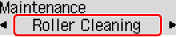
-
Use 
 button to select paper source (Cassette or Rear tray) to clean rollers and press OK button.
button to select paper source (Cassette or Rear tray) to clean rollers and press OK button.
The paper feed roller will rotate as it is cleaned without paper.
-
Clean the paper feed rollers with paper.
-
Make sure paper feed rollers have stopped rotating, and then load three sheets of A4 or Letter-sized plain paper in paper source (rear tray / cassette) selected in step 4.
-
Press the OK button.
The printer starts cleaning. The cleaning will be complete when the paper is ejected.
If the problem is still not resolved with the operation described above, follow the operation below.
-
Turn off the power and then unplug the power cord.
-
While rotating the paper feed rollers (A) located inside the rear tray more than two laps, wipe them with a cloth tightly squeezed after moistening.
Do not touch the paper feed rollers with your fingers. Paper feeding performance may be degraded.

-
Turn on the power, then clean the paper feed rollers again.
If the problem is not resolved after cleaning the paper feed roller, your printer may require servicing.
There are two options currently available to you.
- Warranty Service – If you are within the 1-year manufacturer’s warranty and have your proof of purchase you are entitled to service or replacement. If you have purchased a CarePak Canon extended warranty, you may be entitled to additional options. Please create or log into your Canon Account to obtain service.
- Out of Warranty – If you are outside of your warranty period, you may qualify for purchasing a replacement through the Canon Upgrade Program. Please contact our Sales group to inquire about your upgrade options at 866-443-8002.
To verify your support options please create or log into your Canon Account.