|
|
How do I replace my print head in the TM-Series printer?
| Article ID: ART174831 |
| |
Date published: 07/08/2019 |
| |
Date last updated: 07/08/2019 |
Description
If the touch screen indicates to replace the print head or if instructed to do so by your Canon dealer (or support contact), replace the print head using the steps outlined below.
Solution
The TM- Series printer uses the PF-06 print head ( 2352C003AB).
Precautions When Handling the Print Head
Take the following precautions when handling the print head.

- For safety, keep the print head out of the reach of children.
- If ink is accidentally ingested, contact a physician immediately!
- Do not touch the print head immediately after printing. The print head becomes extremely hot, and there is a risk of burns.

- There may be ink around the nozzles of the print head you remove. Handle the print head carefully during replacement. The ink may stain clothing.
- Do not open the print head pouch until immediately before installation. After removing the print head from the pouch, install it right away. If the print head is left as is after the pouch is opened, the nozzles may dry out, which may affect printing quality.
How to Replace the Print Head

- When replacing the print head immediately after printing, wait a few minutes before replacing it. The metal parts of the print head become hot during printing, and there is a risk of burns from touching these parts.

- Prepare a new ink tank when ink tank levels are low.
- Prepare a new maintenance cartridge when the remaining capacity of the maintenance cartridge is low.
- Tap
 (Setup) > Maintenance on HOME screen. (Setup) > Maintenance on HOME screen.
The Maintenance screen appears.
- Tap Head replacement.
A confirmation message appears.
- Tap Yes.
Ink begins being drawn in. When it finishes, instructions for the print head replacement procedure appear on the touch screen.
It takes about 1 to 2 minutes for ink to be drawn into the system and remove ink from the print head.
- Open the top cover.
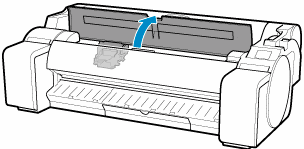
- If the print head locking cover and print head lock lever are dirty, use a damp cloth that you have wrung out completely to wipe them clean.
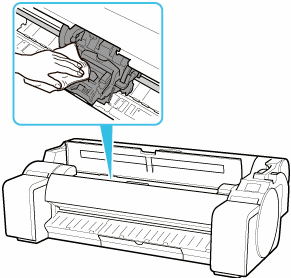

- Do not touch the linear scale (A) or carriage shaft (B). Touching these may cause a malfunction.
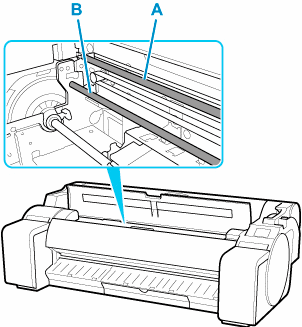
- Do not use tissue paper, paper towels, rough-textured cloth, or similar materials for cleaning so as not to scratch the surface.
- Pull down the print head lock lever towards the front while holding its center (C) with your fingertip.
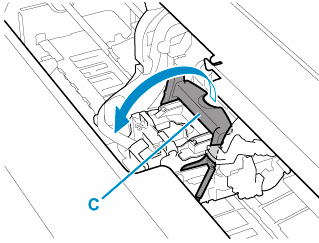
- Grab the grip (D) and open the print head locking lever.
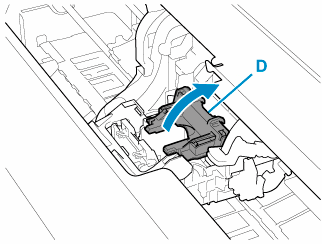
- Grab the grips (E), remove the print head, and then tap OK.
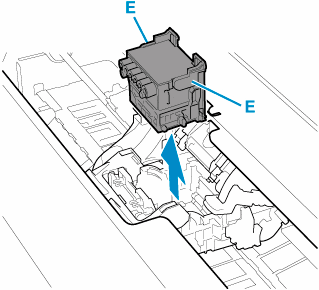

- Never touch the metal contacts of the carriage. Furthermore, do not allow any dirt or debris to become adhered to the metal contacts of the carriage. These may damage the printer.
- Take the new print head out of its pouch by grabbing the grips (E).
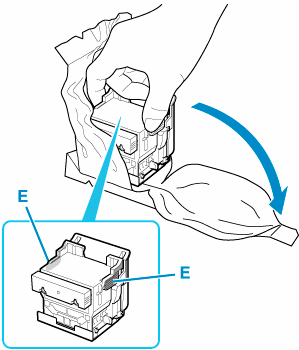
- Remove the orange protective caps (F, G).
Grab the grip (H) to remove the protective cap (G).


- Always carry the print head by holding its right and left grips. Never touch the nozzles (I) or metal contacts (J). this may damage the print head and affect printing quality.
- Never touch the ink holes (K). This may affect printing quality.
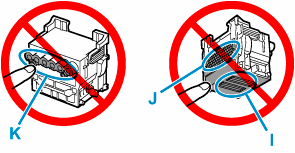
- The inside surface of the protective cap is coated with ink to protect the nozzle. Be careful not to touch these surfaces when removing the caps.
- The print head contains ink to protect the nozzle. We recommend removing the protective cap while holding it over the pouch that contained the print head or otherwise safely out of the way to avoid spilling ink and staining your clothes or the surrounding area. If ink accidentally spills, wipe off the ink with a dry cloth.
- If you need to put a print head somewhere temporarily before installation, do not set it down with the nozzles and metal contacts facing down. If the nozzles or metal contacts are damaged, it may affect the printing quality.
- Do not reattach the removed protective part. Dispose of the materials in accordance with local regulations.
- Turn ink holes (K) toward the front and insert the print head into the carriage.
Insert the print head all the way into the carriage, while taking care to keep parts that were protected by the protective caps from touching the carriage.
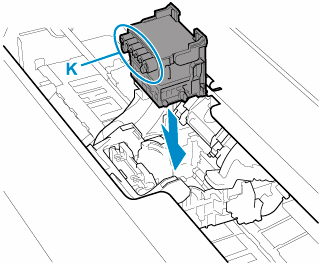
- Grasp tab (D) of the print head locking cover and lower it to the front to lock the print head in place.
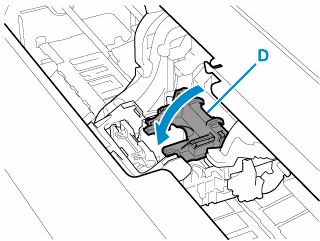
- While holding the center part (C) of the print head lock lever, lower it towards the back.
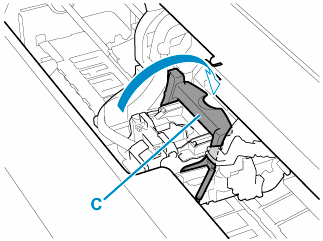
- Align the angle adjustment lever with the red square position.
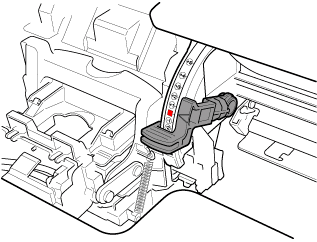
- Close the top cover.
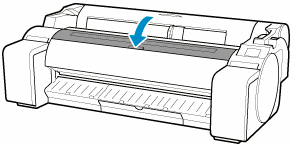
Ink now fills the print head. It takes about 10 minutes.

- While the ink is being filled, definitely do not remove the ink tanks or maintenance cartridge. Ink may leak out..

- Print head position adjustment is executed when Print pattern after new head is set to ON.
Follow the instructions on the touch screen to load paper.
|