To load the paper cassette into your SELPHY CP1300, follow the steps below.
- Open the covers.
- There are two layers of covers. First open the outer cover (1), and then the inner cover (2).
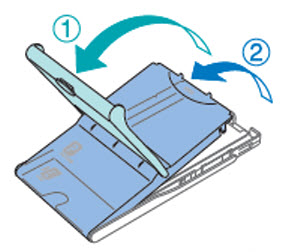
- Load the paper.
- Remove the paper cassette paper from the bag, remove any protective sheets from the paper, and load all paper (18 sheets) in the paper cassette.
- Loading 19 or more sheets may damage the printer or cause malfunction.
- Holding the paper as shown, load it with the glossy side up.
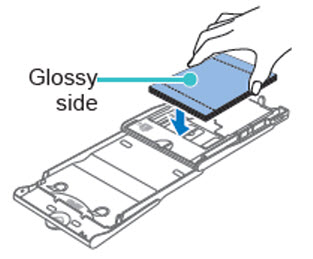
- When using the Paper Cassette PCPL-CP400 to print on postcard-size paper, remove the adapter as shown before loading the paper.
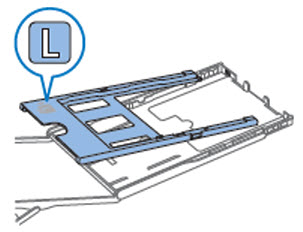
- When making postcard prints with space for a stamp, load the paper with the stamp area facing as shown.
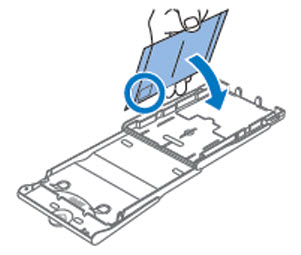
- Close the inner cover.
- Close the inner cover firmly until it clicks into place.
- Leave the outer cover open when printing.

- Open the paper cassette compartment cover.
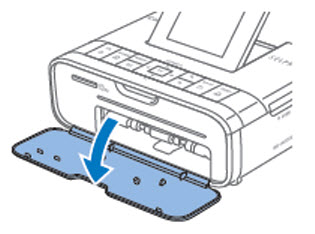
- Making sure the outer cover is open as shown in step 1, insert the paper cassette all the way into the compartment. It slides about 0.8 in. (2 cm) into the compartment.

 Important
Important
- Never do the following, which may damage the printer or cause malfunction.
- Loading paper upside down, with the glossy and back sides reversed
- Bending or separating paper at the perforations before printing
- Using label paper whose upper label surface is peeling off or has been partially pulled up
- Writing on paper before printing
- Reusing paper, as by printing on blank areas
- Do not touch the springs on the paper cassette. Accidentally bending the springs may prevent efficient paper feeding.
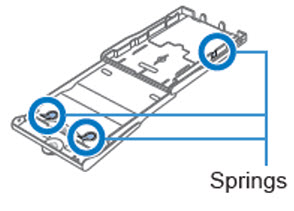
- Note that one spring is attached in the center on the top of card-size paper cassettes.
- Avoid touching or rubbing the glossy, printing side of the paper. Do not handle paper with wet hands, and keep paper free of dust. Dirt or moisture may cause banding or affect print quality, or damage the printer.