If vertical lines always appear on printouts or print always shifts from the correct position, or if Error 5100 occurs during printer operation, the Encoder Film inside the printer may be smeared.
Follow the procedures below to check the film condition, and clean it when necessary.
-
Press the ON button to turn off the printer.
-
Unplug the power cord (from the wall outlet or power source).
-
Remove any paper in the cassette.
-
Open the front cover (A).
The paper output tray (B) opens.
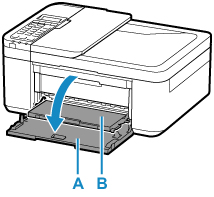
-
Check if the Encoder Film (A) inside the printer is clear.

-
If the Encoder Film is smeared as shown below, it needs to be cleaned.
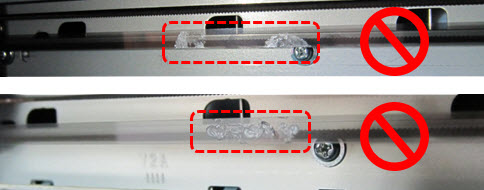
To clean the Encoder Film, a cotton swab and some isopropyl alcohol or window cleaning solution are required.
-
Moisten a cotton swab with the isopropyl alcohol or window cleaning solution. Eliminate extra liquid from the cotton swab.
-
Using the moistened cotton swab, wipe the Encoder Film.

(A) Encoder Film
(B) Rail
 Do not contact the rail (B). If the rail is contacted, the print quality may be deteriorated.
Do not contact the rail (B). If the rail is contacted, the print quality may be deteriorated.
 The Encoder Film (A) is fixed to the printer with the springs at the ends. If the film is pushed too strong, it may be dislocated. Do not push the film. Just gently move the cotton swab over the surface of the film.
The Encoder Film (A) is fixed to the printer with the springs at the ends. If the film is pushed too strong, it may be dislocated. Do not push the film. Just gently move the cotton swab over the surface of the film.
 Keep your hands off the printer and clean the film with the tip of the cotton swab, as shown in the photo above.
Keep your hands off the printer and clean the film with the tip of the cotton swab, as shown in the photo above.
 Change the cotton swab to new ones frequently.
Change the cotton swab to new ones frequently.
-
Eliminate any stains or smearing from the film until the entire film becomes transparent and clear.

-
If a trail of liquid is left on the film, clean it using a cotton swab that is moistened with just water.
If moisture is left on the film, eliminate it using a dry cotton swab, and wait until the film dries well.
-
Close the Paper Output Cover, and plug in the power cord of the printer.
-
Press the ON button to turn on the printer.
If an error occurs or strange sound is heard, service is required.
For support and service options, sign into (or create) your Canon Account from the link below.
My Canon Account
-
Print the Nozzle Check Pattern, and confirm that the pattern is printed properly.
-
Print desired data, and confirm that the print quality is good.
|
If the problem persists, check and clean the Encoder Film again.
If the print quality is still not improved even after repeated cleaning of the Encoder Film, service is required.
For support and service options, sign into (or create) your Canon Account from the link below.
My Canon Account
|