Align the Print Head
If printed ruled lines are misaligned or print results are otherwise unsatisfactory, adjust the print head position.
 If the remaining ink level is low, the print head alignment sheet will not be printed correctly. Replace any low ink tanks.
If the remaining ink level is low, the print head alignment sheet will not be printed correctly. Replace any low ink tanks.
 If ink runs out as the print head alignment sheet is printed, an error message appears on the touch screen.
If ink runs out as the print head alignment sheet is printed, an error message appears on the touch screen.
You will need two sheets of A4 or Letter-sized plain paper.
-
Make sure the printer is powered on.
-
Load two sheets of A4 or Letter-sized plain paper in the cassette.
-
Select  (Setup) on HOME screen.
(Setup) on HOME screen.
The setup menu screen will appear.
-
Select  Maintenance.
Maintenance.
The Maintenance screen will appear.
-
Select Print Head Alignment - Auto.
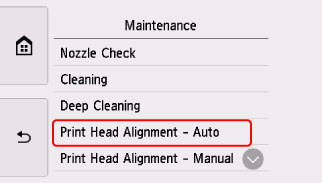
The confirmation screen will appear.
-
Confirm the message, then select Yes.
The operation panel is opened and the paper output tray is pulled out automatically.
The print head alignment sheet is printed, and the print head is aligned automatically.
This takes about 4 minutes.
 If automatic print head alignment fails, an error message appears on the touch screen.
If automatic print head alignment fails, an error message appears on the touch screen.
-
When the completion message appears, select OK.
 If the print results are still not satisfactory after adjusting the print head position as described above, adjust the print head position manually.
If the print results are still not satisfactory after adjusting the print head position as described above, adjust the print head position manually.
 You can also align the print head manually from a Windows PC.
You can also align the print head manually from a Windows PC.
 To print and check the current head position adjustment values, select Print the head alignment value on the Maintenance screen.
To print and check the current head position adjustment values, select Print the head alignment value on the Maintenance screen.
For support and service options, sign into (or create) your Canon Account from the link below.
My Canon Account