You can copy two original pages or a two sided page onto a single sheet of paper by reducing each image.
-
Check that the printer is turned on.
-
Load paper into the cassette or the rear tray.
-
Load originals on the platen glass.
-
Use the 
 button to specify the number of copies.
button to specify the number of copies.
Change the print settings as necessary.
-
Press the OK button.
-
Select Copy settings.
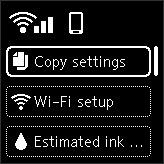
Press OK.
-
Select Others.
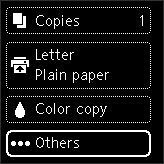
Press OK.
-
Select No layout.
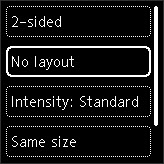
Press OK.
-
Select 2-on-1 copy.
If a size other than A4/Letter is selected, the screen like shown below is displayed.
Press the OK button and replace the paper.
-
Press the Start button.
When the printer finishes scanning the first page, the message below is displayed.
If you have the next page to scan, load it on the platen and select Scan. The printer starts scanning.
If you do not need more scanning, Select Print now to start printing. The printer starts printing.
 Note
Note
-
If Cannot process because device memory is full. appears on the LCD when scanning, set the print quality to Quality: Standard or reduce the number of sheets of documents, then try copying again. If the problem is not resolved, set the print quality to Quality: Draft and try copying again.