You can specify the magnification manually or select the preset-ratio copying or fit-to-page copying.
Follow the steps below to reduce or enlarge a copy.
-
Press the OK button and select Copy settings.
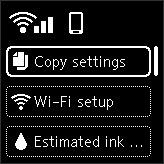
Press OK.
-
Select Others.
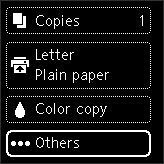
Press OK.
-
Select Same size.

Press OK.
-
Select 100% or Fit to page.
The copy ratio can be specified when you select 100%.
 Note
Note
-
Specifying the copy ratio
You can specify the copy ratio as a percentage to reduce or enlarge copies.
Use the 
 button to specify the reduction or enlargement ratio (25 - 400%), then press the OK button.
button to specify the reduction or enlargement ratio (25 - 400%), then press the OK button.
 Note
Note
-
Press and hold the 
 button to quickly advance through the ratios.
button to quickly advance through the ratios.
-
When 2-on-1 copy is selected in the layout settings, only a copy ratio of 100% can be set.
-
Fit to page
The printer automatically reduces or enlarges the image to fit the page size.
 Note
Note
-
When you select Fit to page, the page size may not be detected correctly depending on the original. In this case, specify the copy ratio.
-
When Two-sided copying is selected, Fit to page cannot be selected.