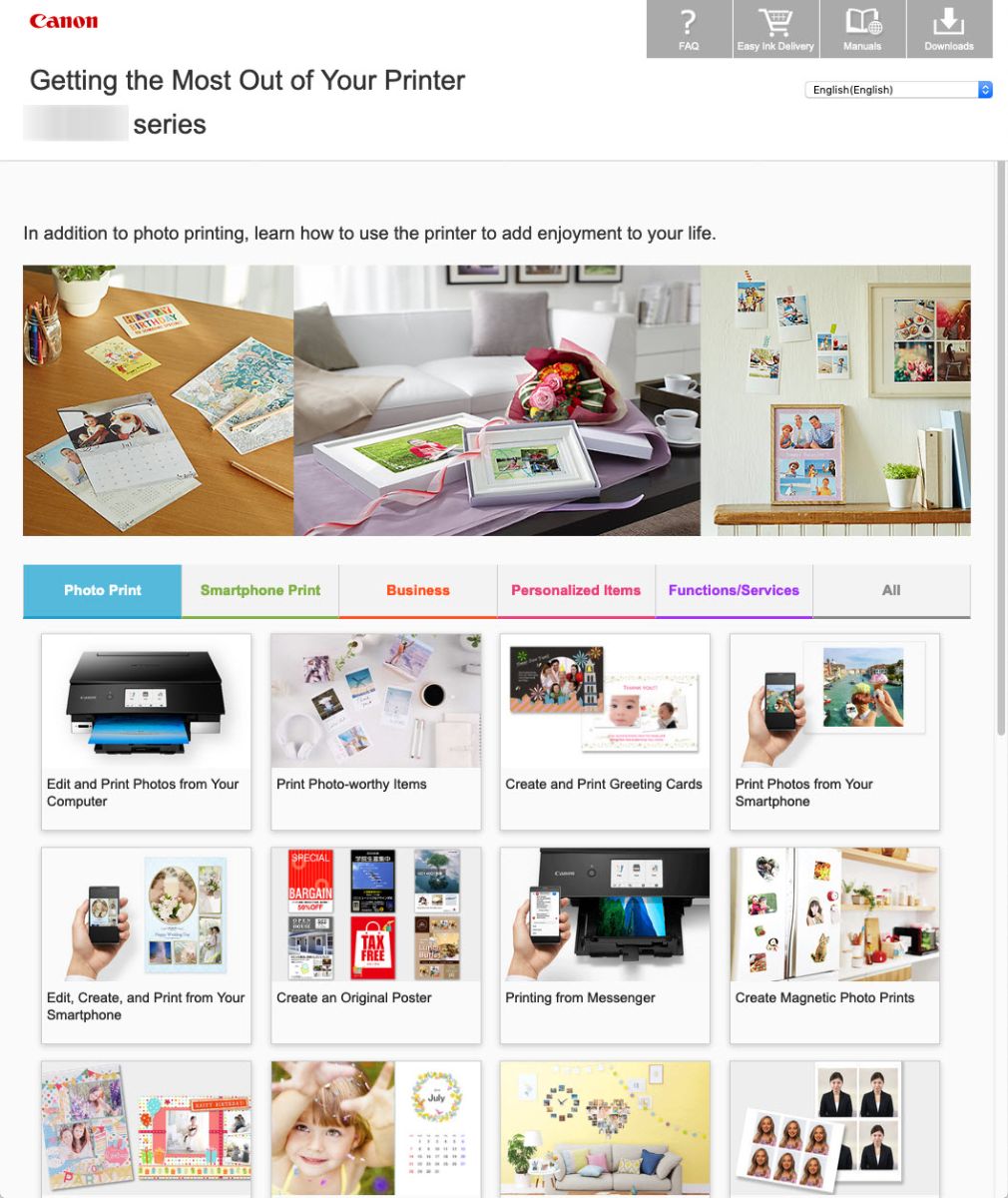To set up your PIXMA TS3320 for use via USB with a Mac, please follow the steps below.
- Click here.
- Click Download.
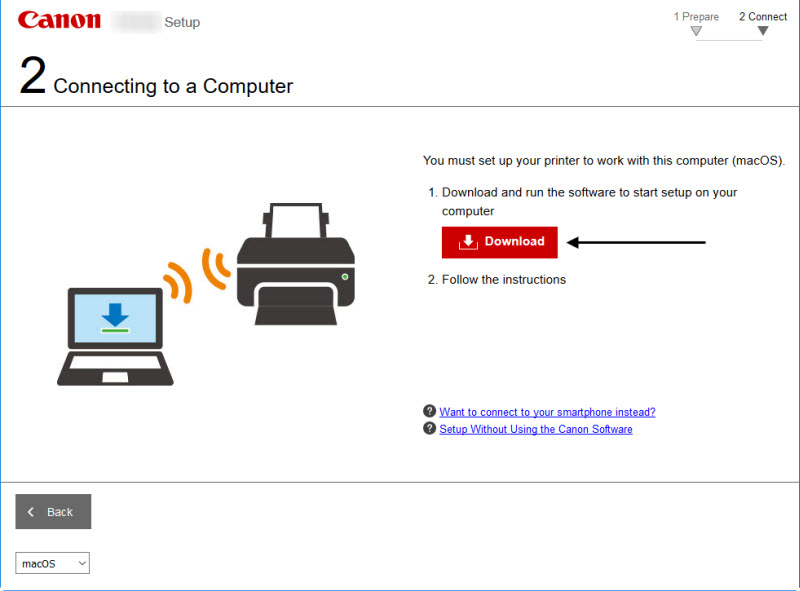
- Save the file to your computer, then open it.
- Double click the Setup file.

You may receive a prompt similar to the one below. If you see such a prompt, click Open.

- Click Next.

When prompted, enter your computer's password and click Install Helper.
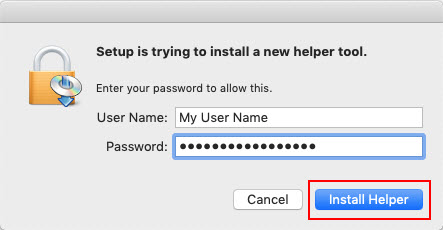
- Click Start Setup.

- Click Next.

The installer will acquire information on the latest software. This may take a few minutes.

- Read through the License Agreement. Click Yes to proceed. If you click No, the installation will not proceed.

- Canon requests that information related to your printer (model, usage information, etc.) be provided in order to develop and market future products. Click Agree or Do not agree.

If you click Do not agree, you will see an additional message. Click OK to proceed..
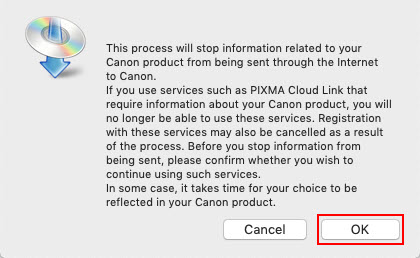
The installer will proceed.
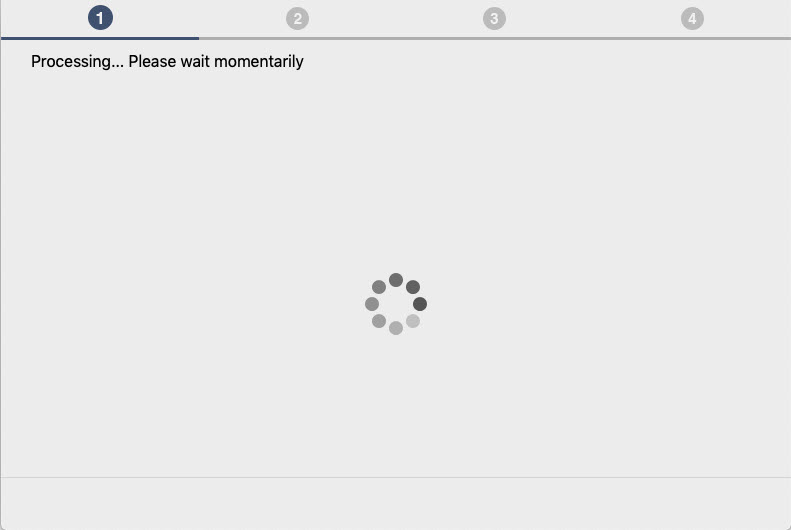
The installer will then check the printer's status.
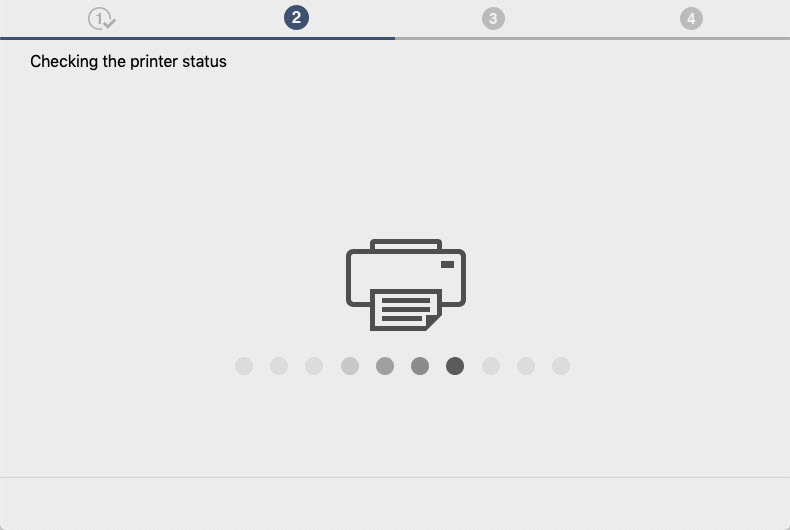
- On the Select Connection Method screen, click USB Connection (USB Cable) and click Next.

The installer will download and install the IJ Scan Utility. This may take several minutes.

- When the Printer Connection screen appears, connect the printer to your Mac with a USB cable.

The installer will process for a few moments after the printer has been connected.

- When this screen appears, click Next.

The installer will process for a few moments.
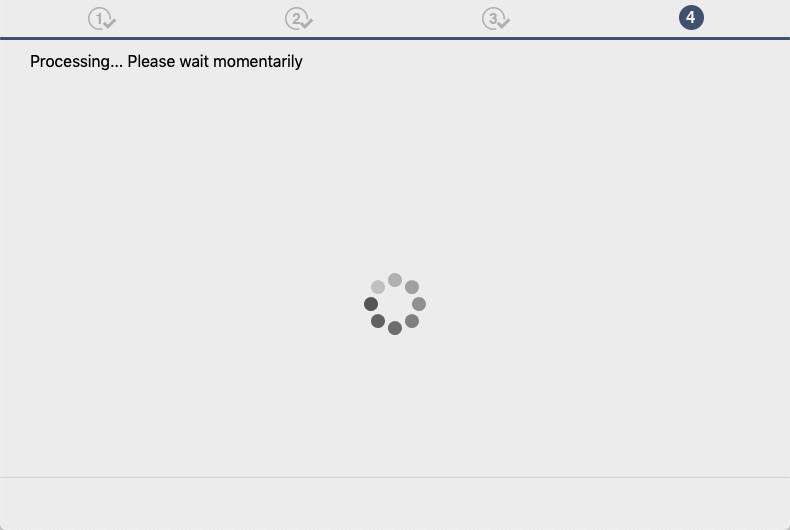
- The installation is finished. Click Continue online.

This will open the Canon website where you can download additional software for your printer.