Easy Wireless Connect
-
Press and hold the Direct button (A) on the printer, and then release the button when  (B) flashes.
(B) flashes.
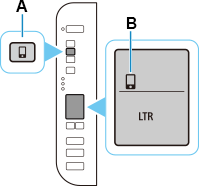
-
Make sure  and the horizontal bars (C) flash as shown in the illustration below.
and the horizontal bars (C) flash as shown in the illustration below.
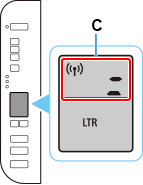
-
Return to the application software and proceed with the setup.
Windows
Click  in the taskbar, follow the on-screen instructions to proceed with setup.
in the taskbar, follow the on-screen instructions to proceed with setup.
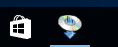
macOS
Click  in the Dock, follow the on-screen instructions to proceed with setup.
in the Dock, follow the on-screen instructions to proceed with setup.
If your product issue was not resolved after following the steps above, or if you require additional help, please create or log in to your Canon Account to see your technical support options.
Or if you still need help, visit our Canon Community by clicking the button below to get answers:

____________________________________________________________________________________________