Follow these instructions if you want to print via AirPrint.
Before you begin
 Learn which printer models support AirPrint.
Learn which printer models support AirPrint.
-
AirPrint works with Wi-Fi® or wired network connections.
-
AirPrint is not supported if an iOS device is connected to the USB port of an AirPort base station or Time Capsule, or to a computer via Bluetooth.
-
The screenshots below were taken from an iPhone 8 Plus. Layouts may vary based on the version of your iOS device.
AirPrint setup
-
Tap the Share icon. Based on the version of the app you use, it may look like this  or this
or this  .
.
 Please note that not all apps support AirPrint.
Please note that not all apps support AirPrint.
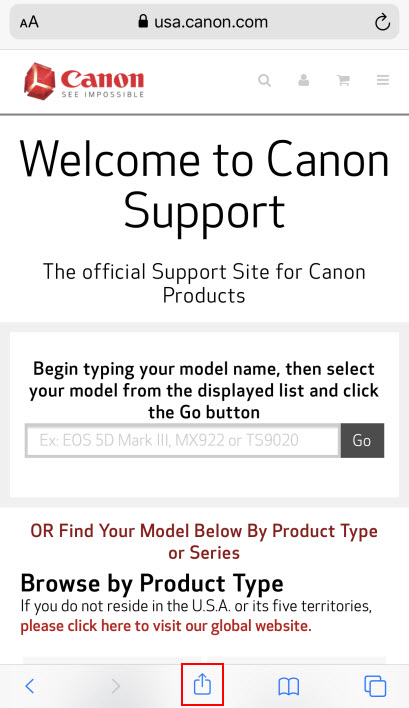
-
Swipe up from the bottom of the screen.
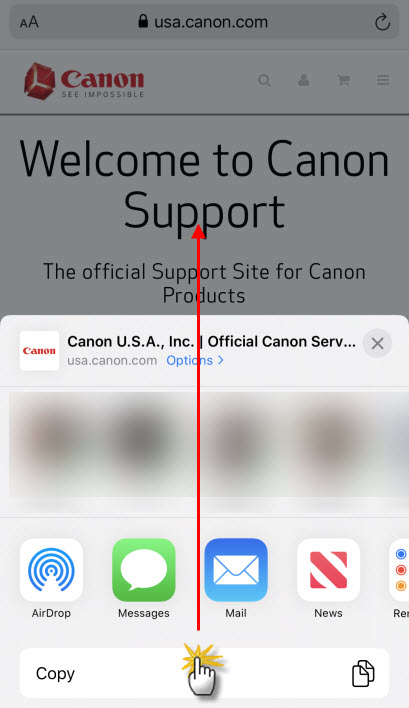
-
Tap Print.
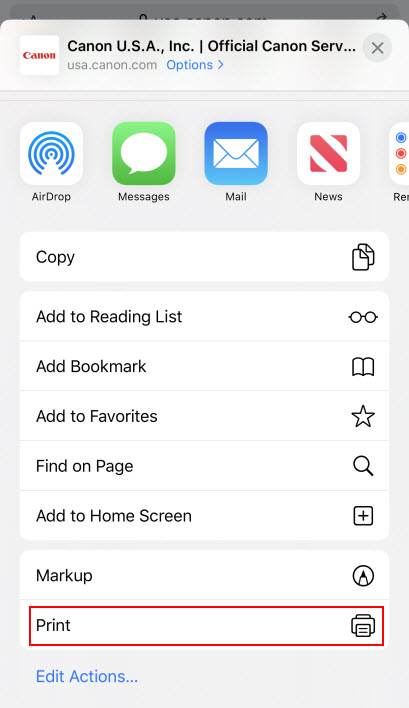
-
If your printer has not been specified, tap Select Printer.
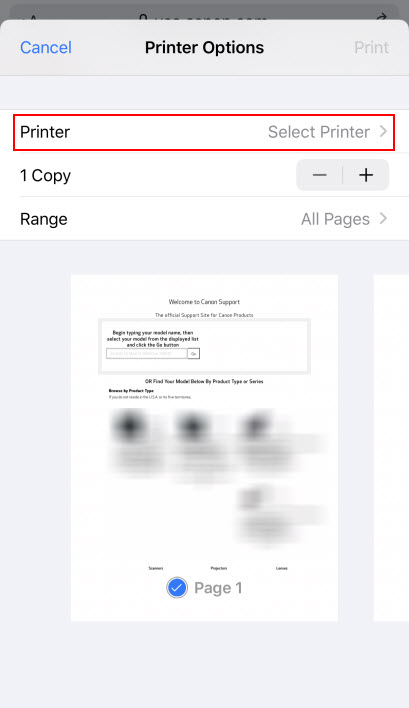
-
Tap the name of your printer.
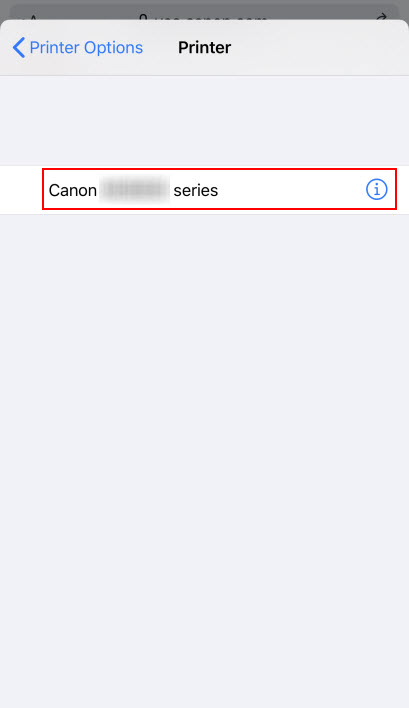
- Tap Options to see additional options available, if you want Double-sided or color prints for example.
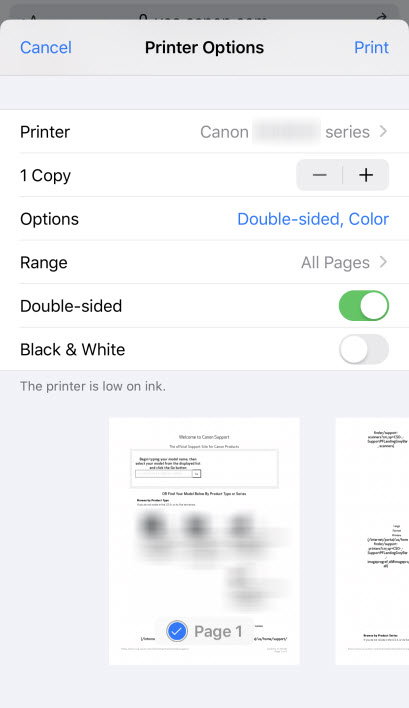
-
After you tap Options, tap Range if you have a multiple page document or webpage open and you want to print a specific range of pages.
-
Specify the page range you want to print. Then tap Printer Options.
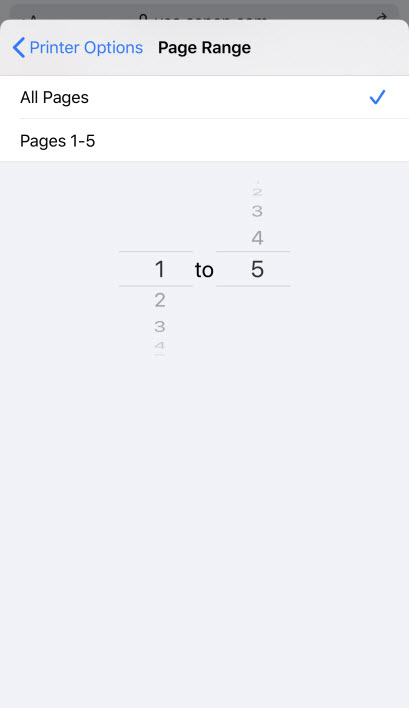
-
Tap Print.
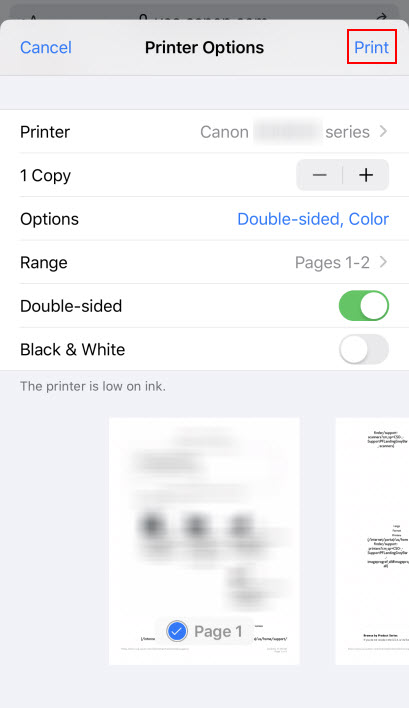
Cancel a print job.
-
Double-click or tap the Home button on your iPhone or iPod Touch. Then swipe over to Print Center and tap it. Tap on the item that you do not want to print.
 If you have an iPhone X or later, swipe up from the bottom of the screen and hold until you see the App Switcher. Then, swipe over to Print Center and tap it.
If you have an iPhone X or later, swipe up from the bottom of the screen and hold until you see the App Switcher. Then, swipe over to Print Center and tap it.
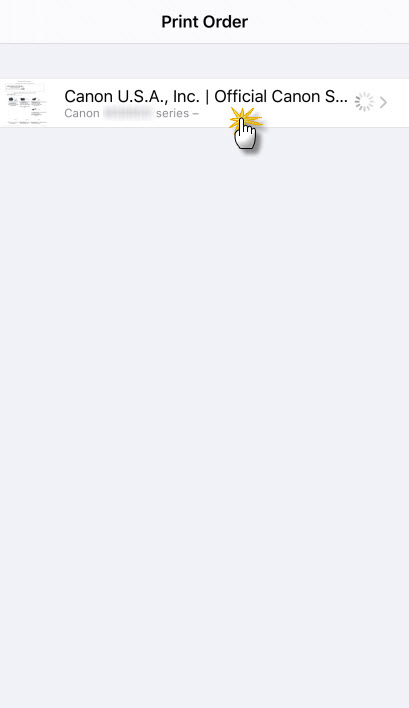
-
Tap Cancel Printing.
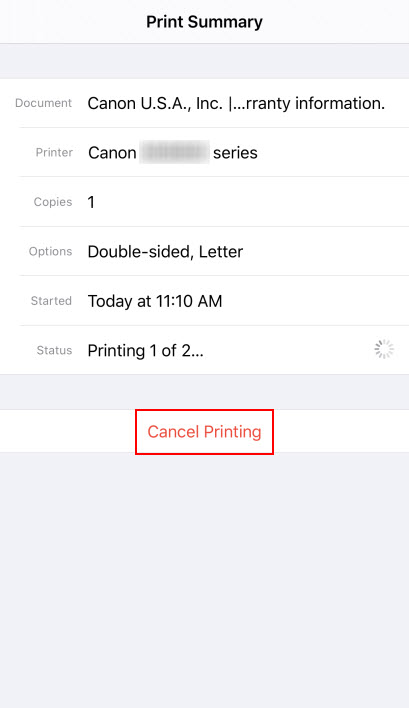
If your product issue was not resolved after following the steps above, or if you require additional help, please create or log in to your Canon Account to see your technical support options.
Or if you still need help, visit our Canon Community by clicking the button below to get answers:

____________________________________________________________________________________________