When your ScanFront 400 boots up in Web Application mode, and you have not defined the web address it requires, you will be prompted with a window indicatiing the following error:
Warning
A network error has occured.
(Error 2)
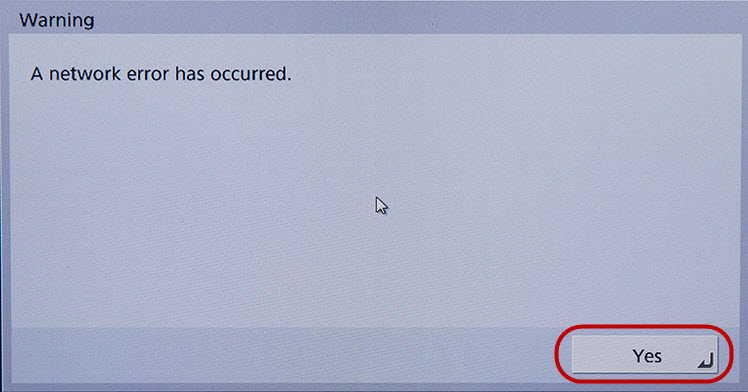
At the bottom right corner of the windows is a button labeled "Yes", click this button.
You will be presented with the ScanFront maintenance screen.
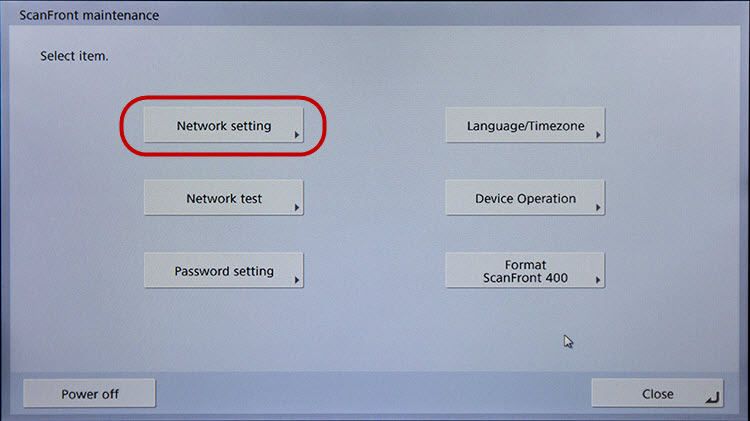
Click on the box labeled "Network Settings" and you will see the second "Network Setting" screen.
.jpg)
Once that screen is up, simply uncheck" the box marked and then click on the "OK" button.
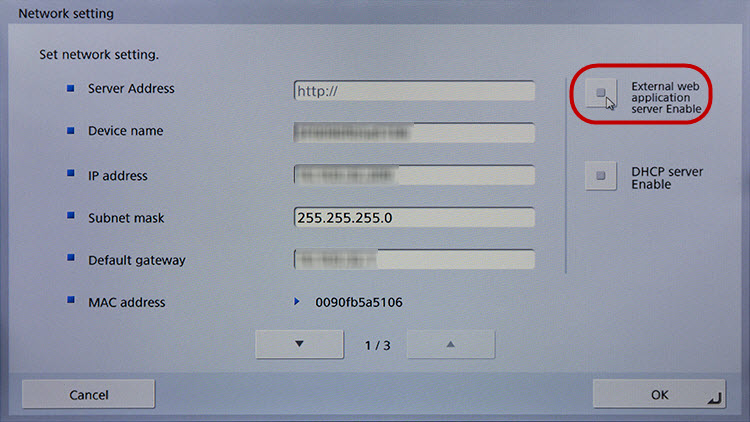

Click on the "Yes" button on the "Warning" screen that appears.
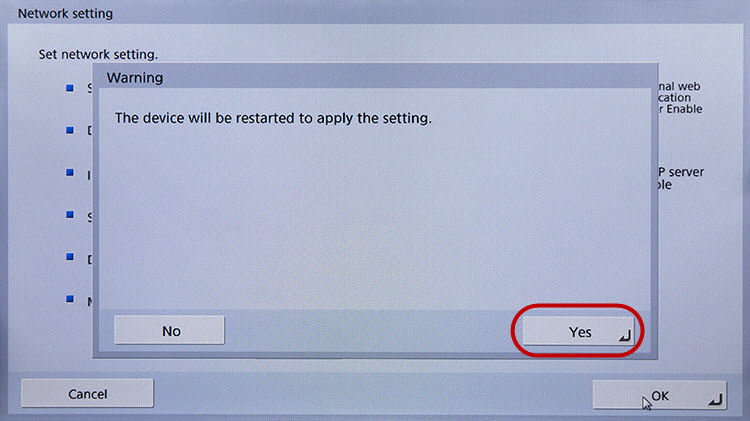
That's it. The ScanFront will reboot and then return to the normal ScanFront 400.