Scanning and Printing/Copying Items (COPY Button)
You can scan items and print them on a printer.
 Note
Note
- Prepare the printer when printing with the COPY button. Refer to the manual of your printer to prepare it.
-
Place the Item on the Platen
-
Press the COPY button.
Scanning starts. The scanned image is printed on a printer.
You can adjust settings such as paper size, printer, number of copies, etc. in the COPY dialog box in your scanning software application. To access the COPY dialog box, click Settings in the main screen of your scanning application.
ex.:
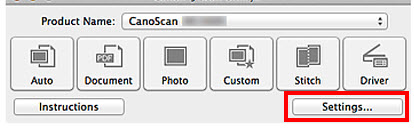
ex.:
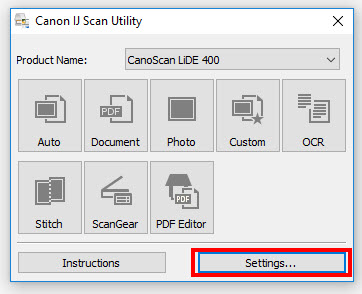
Then, follow the instructions for your Operating System
Windows
macOS